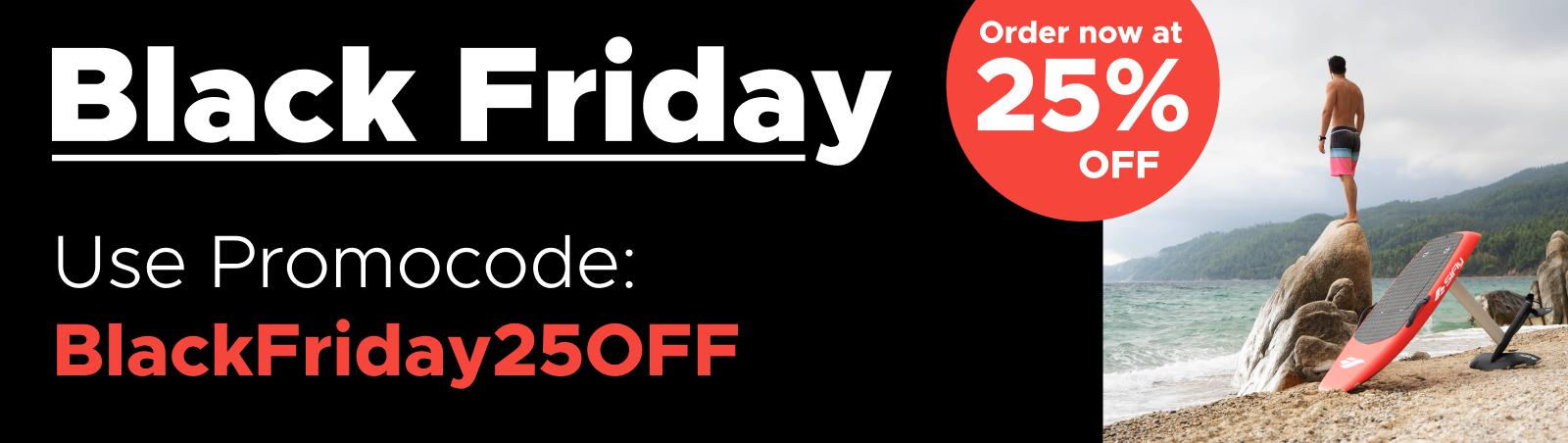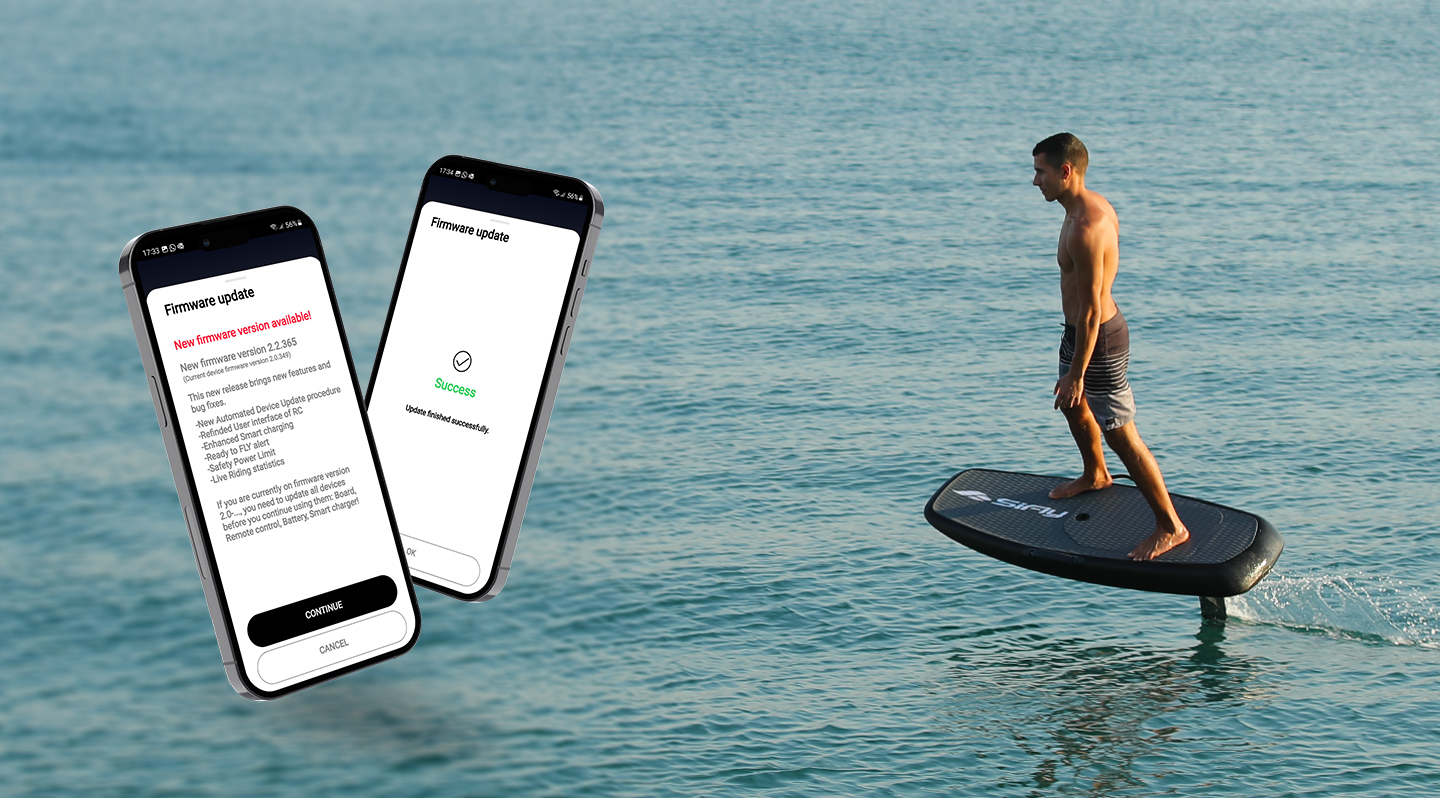Software update installation
04/10/2023
We are very happy to inform you that we have just released our latest software update v2.2-365 which features many cool upgrades to your ultimate eFoiling experience such as: INSTALLATION STEPS: Board:
· New RC User Interface
· Live parameters reading during riding
· Live Ride statistics
· Ready to fly alert
· Safety power limit
· Charger, recovery mode
· New battery capacity indication
· Battery connection to server enabled
Are you as excited as we are? Here is how to install version 2.2-365 on your devices.
1. Connect the battery, the mast and the board controller cable and close the lid.
2. Once you hear the beeping sound, open your SiFly Mobile App
3. Click on the board icon and then on the +Add button.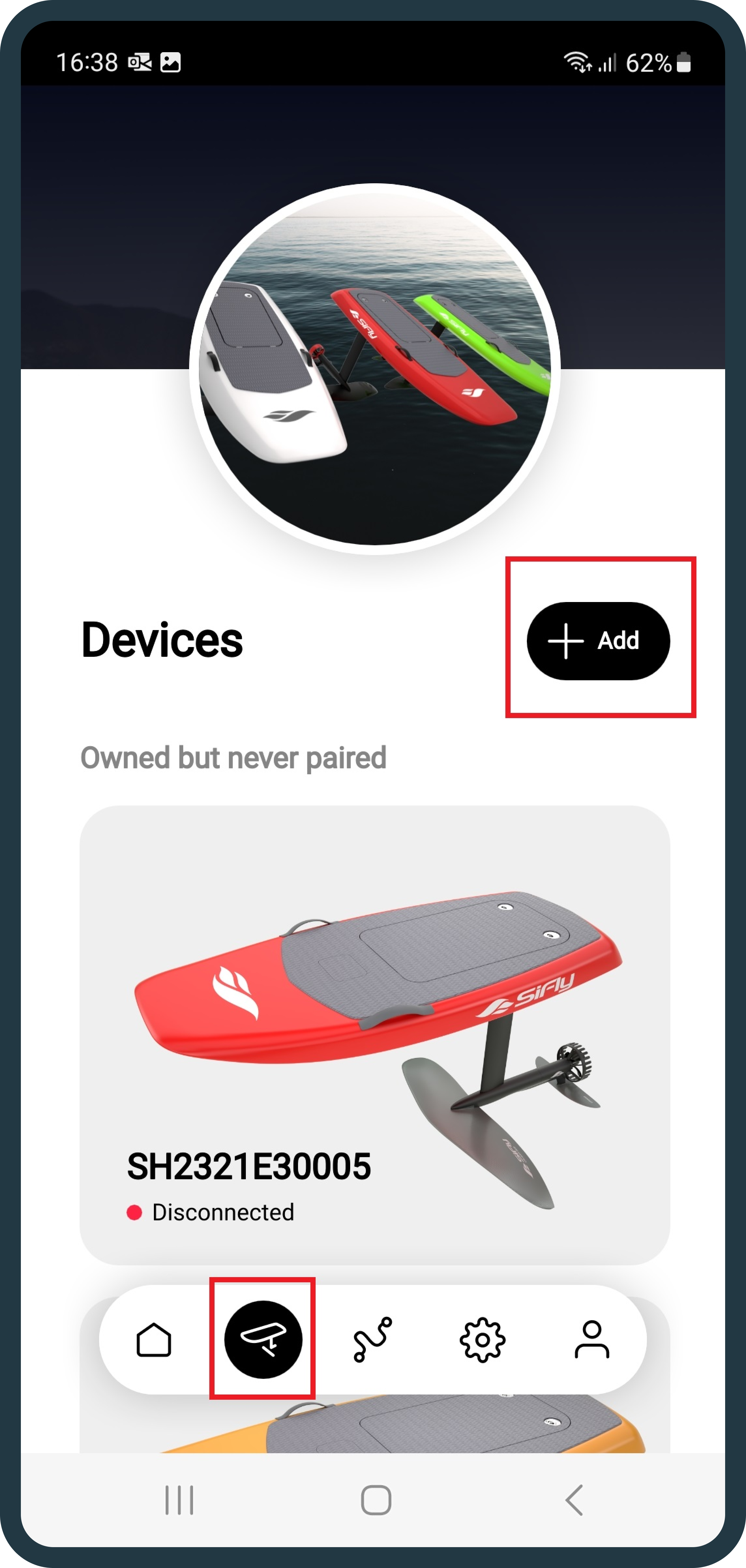
4. Find your board and connect with it.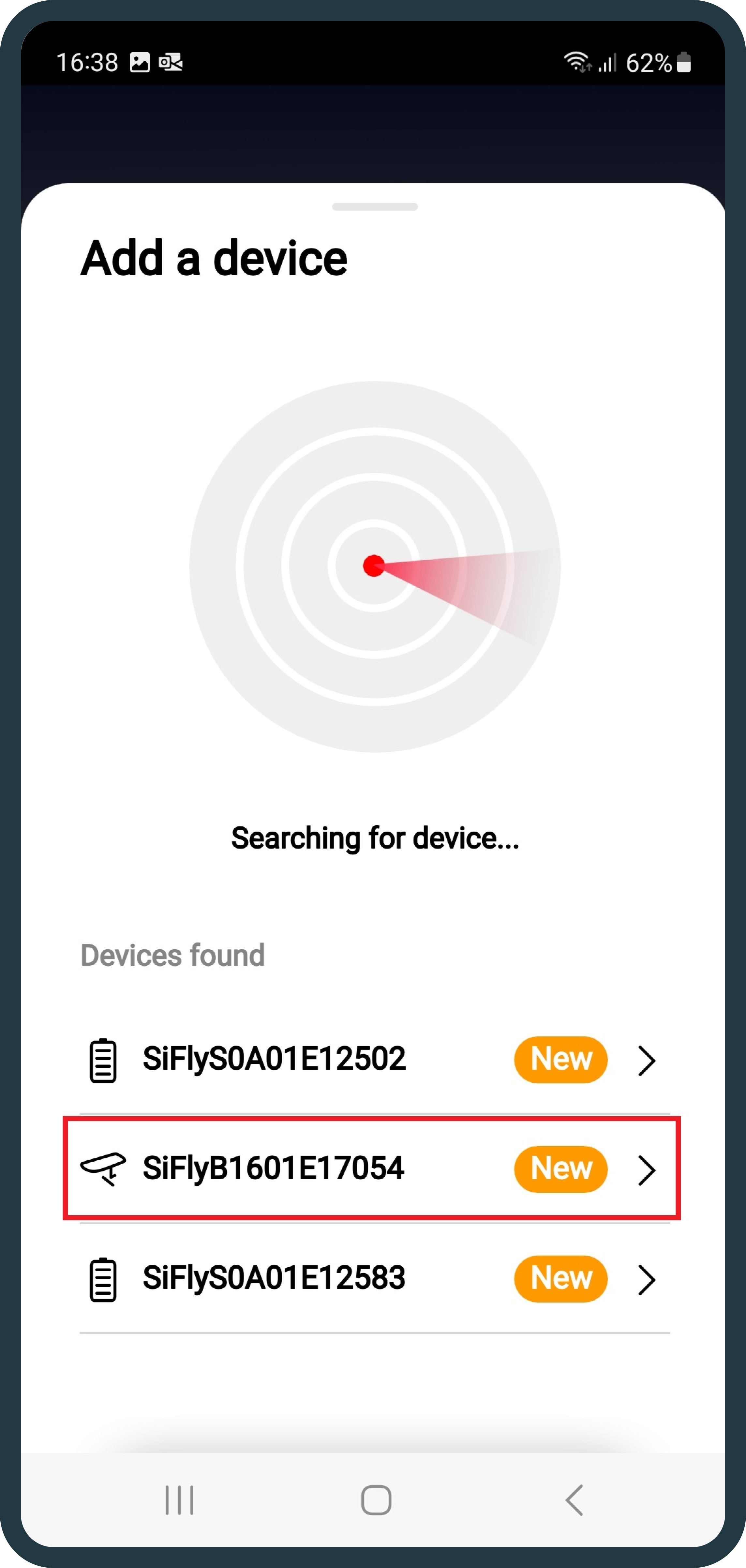
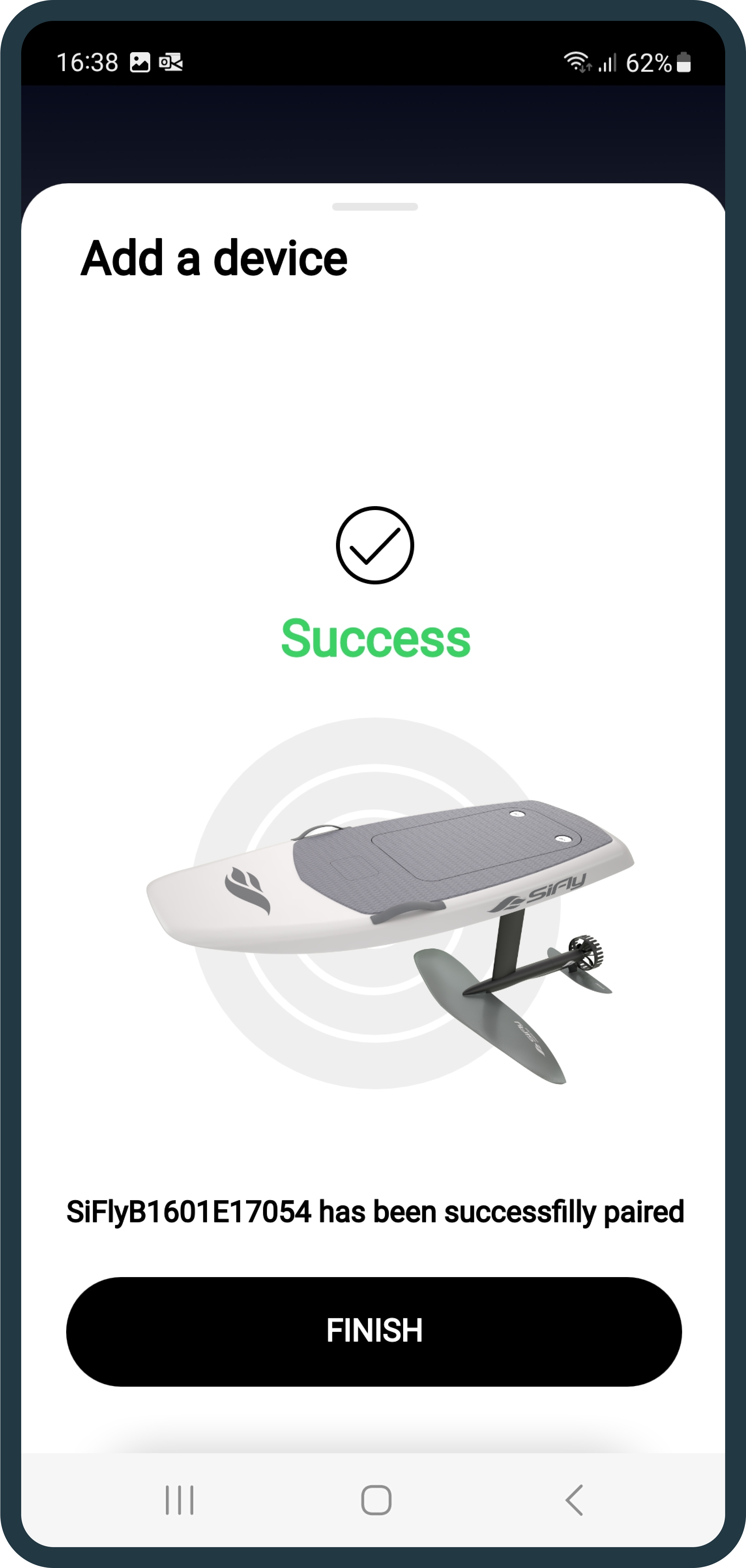
5. Once you see it on your already-paired list, click on it and connect it to the wifi, by locating the Wi-Fi configuration button. 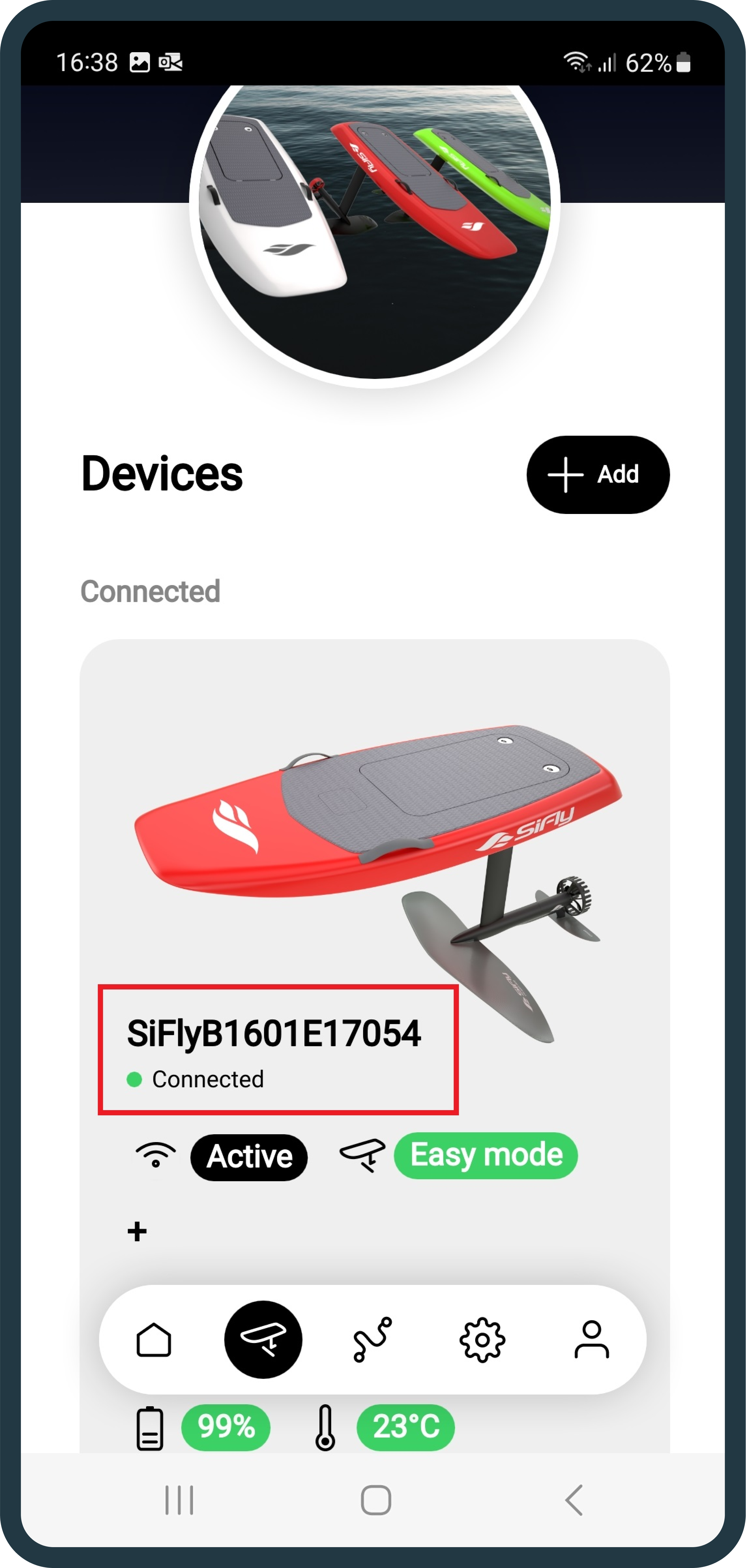
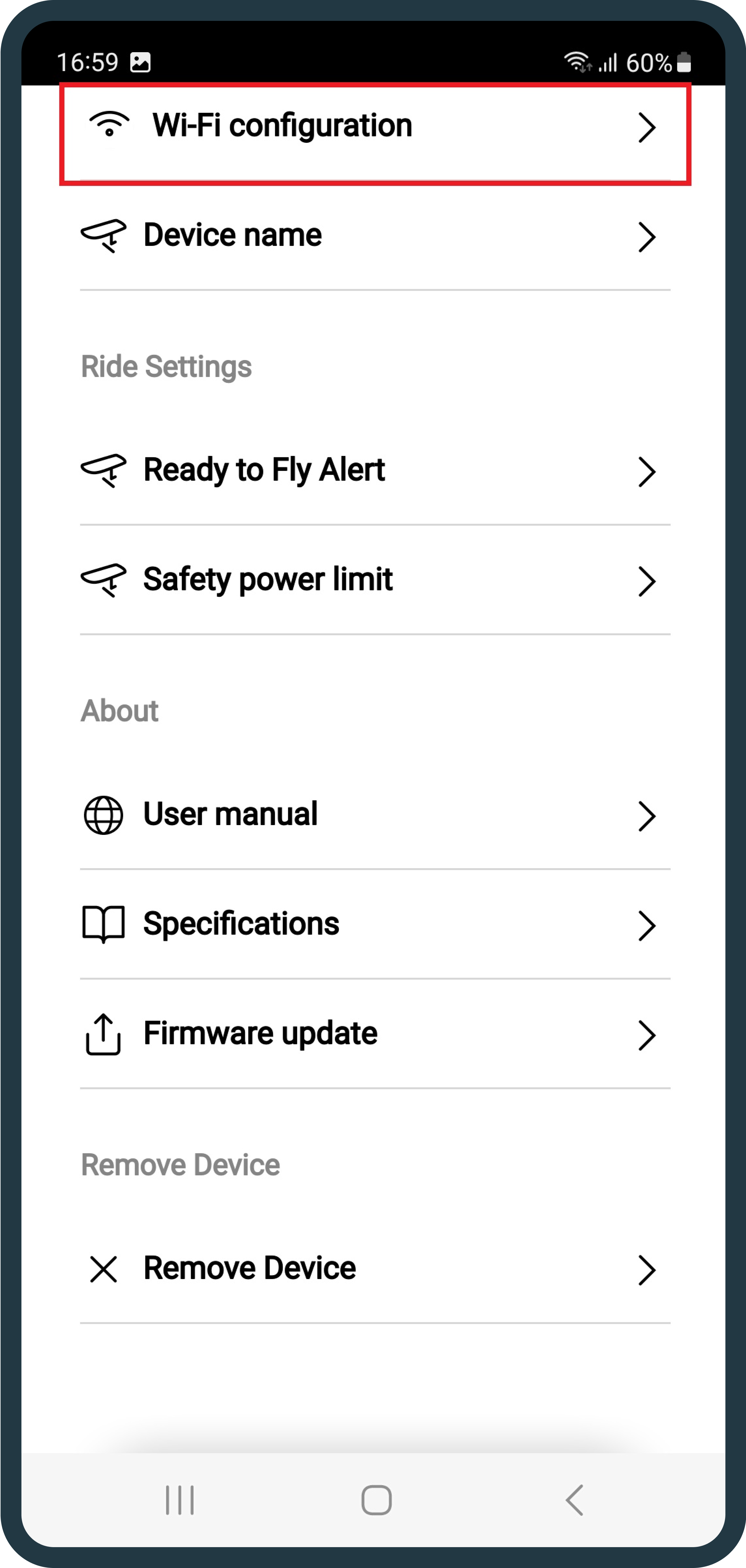
6. Upon successful Wi-Fi configuration, scroll down and find the Firmware Update tab.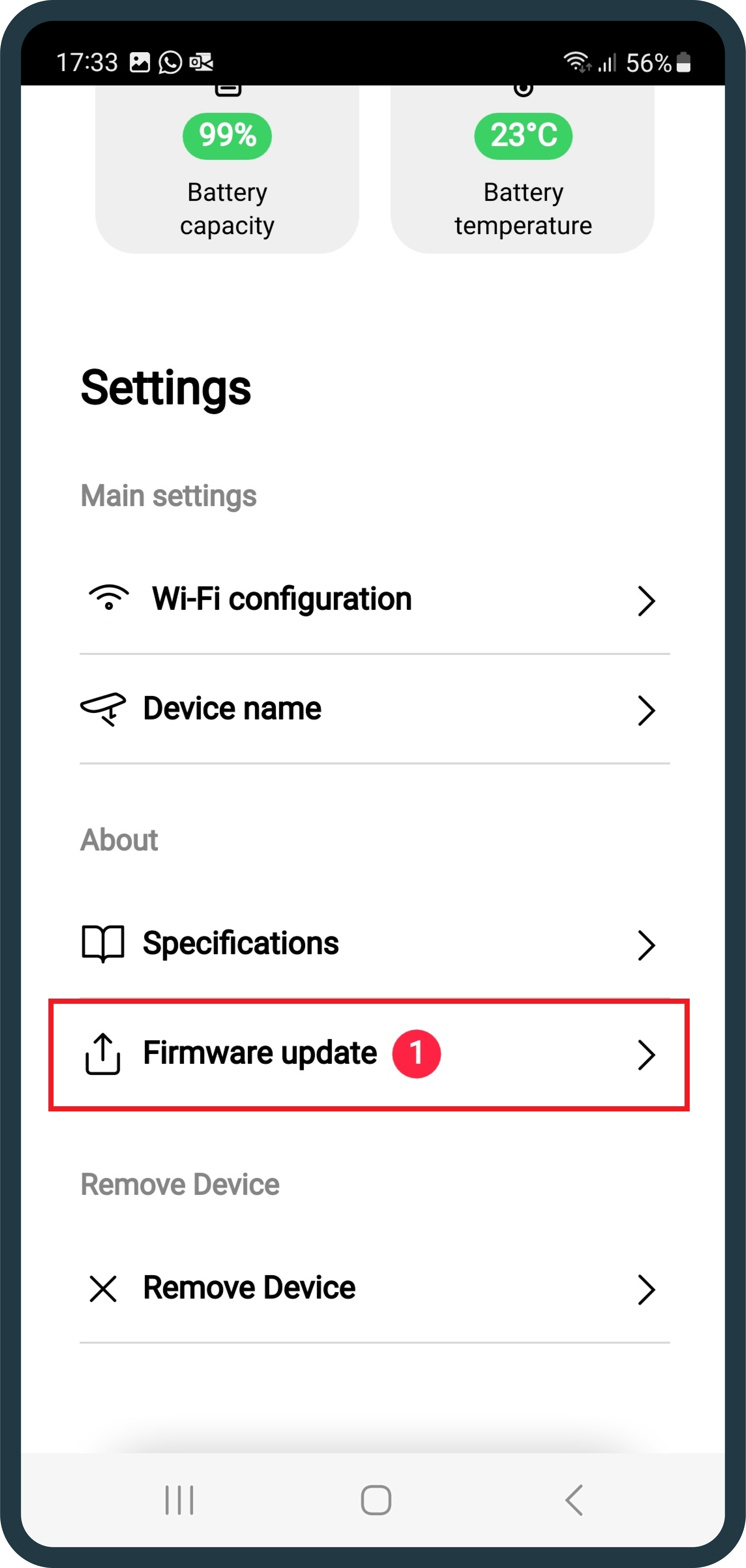
7. A notification for the new update will be visible immediately or shortly after the internet connection is established. Note: A stable and strong WiFi network connection is required, so that the board can download its update files from the server. Make sure that board is in WiFi range. Poor internet connection may lead to long downloading times or failure.
8. Prior to starting the update, please make sure that the updates have been downloaded first. 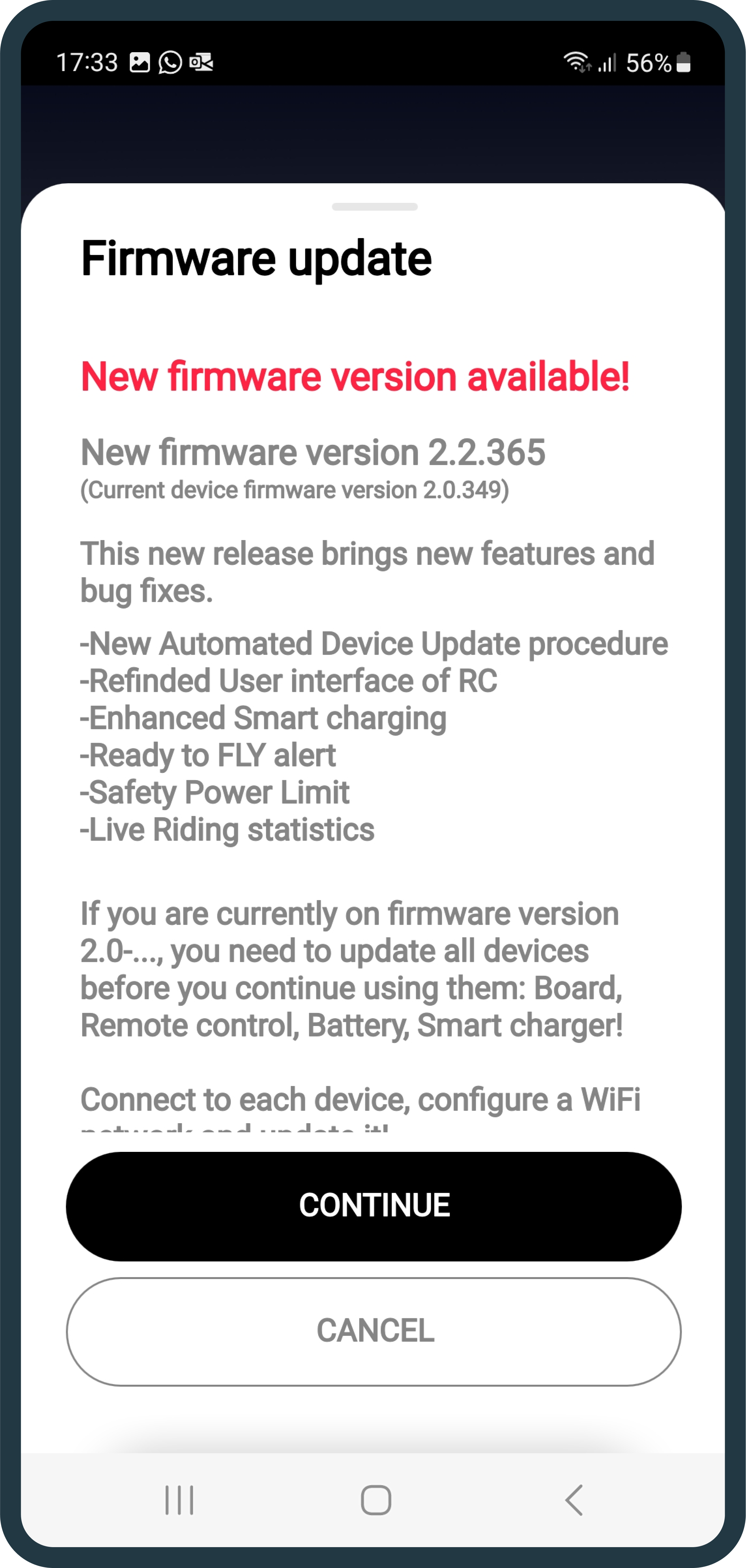
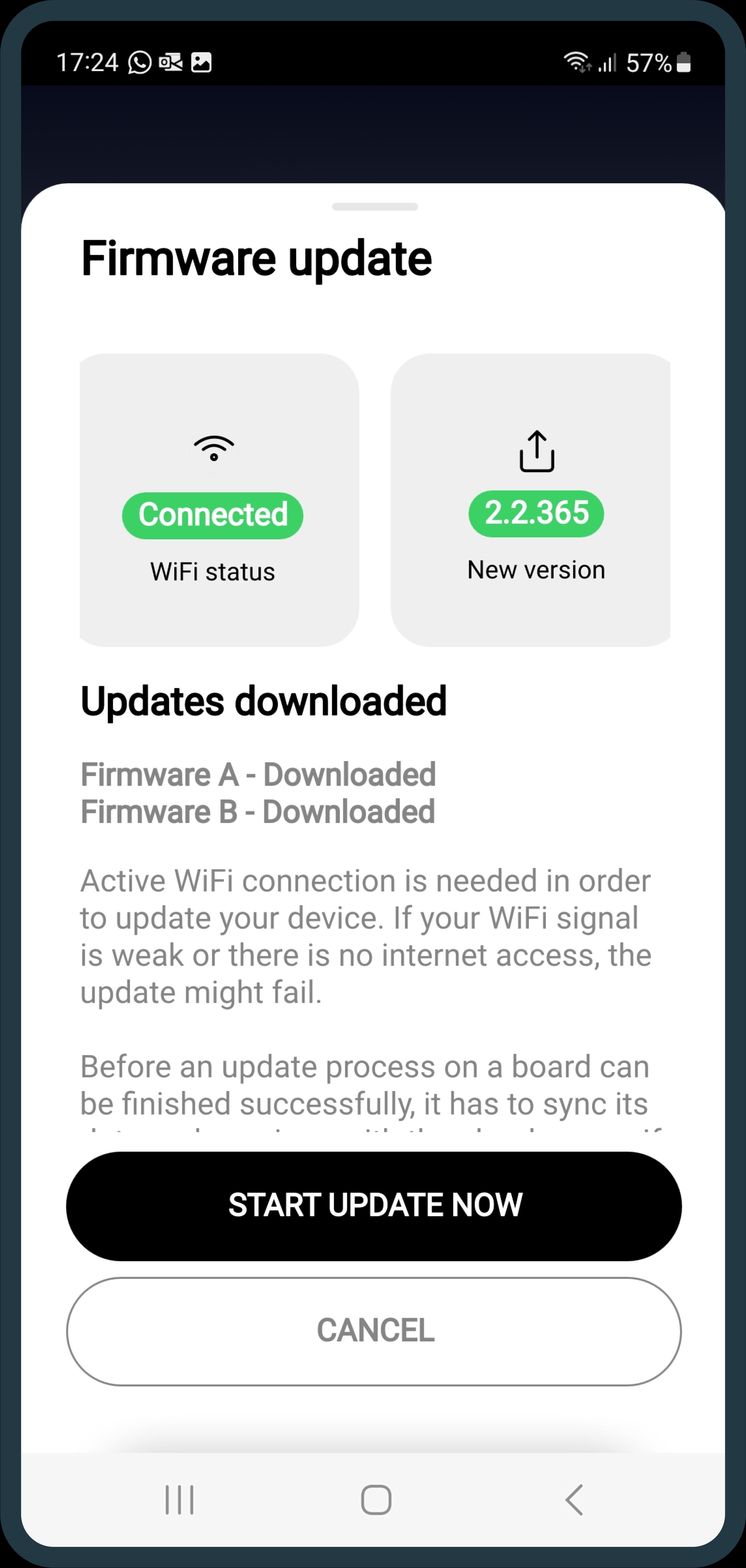
Please note that it will take some time to download and install, so please be patient and wait for the confirmation status.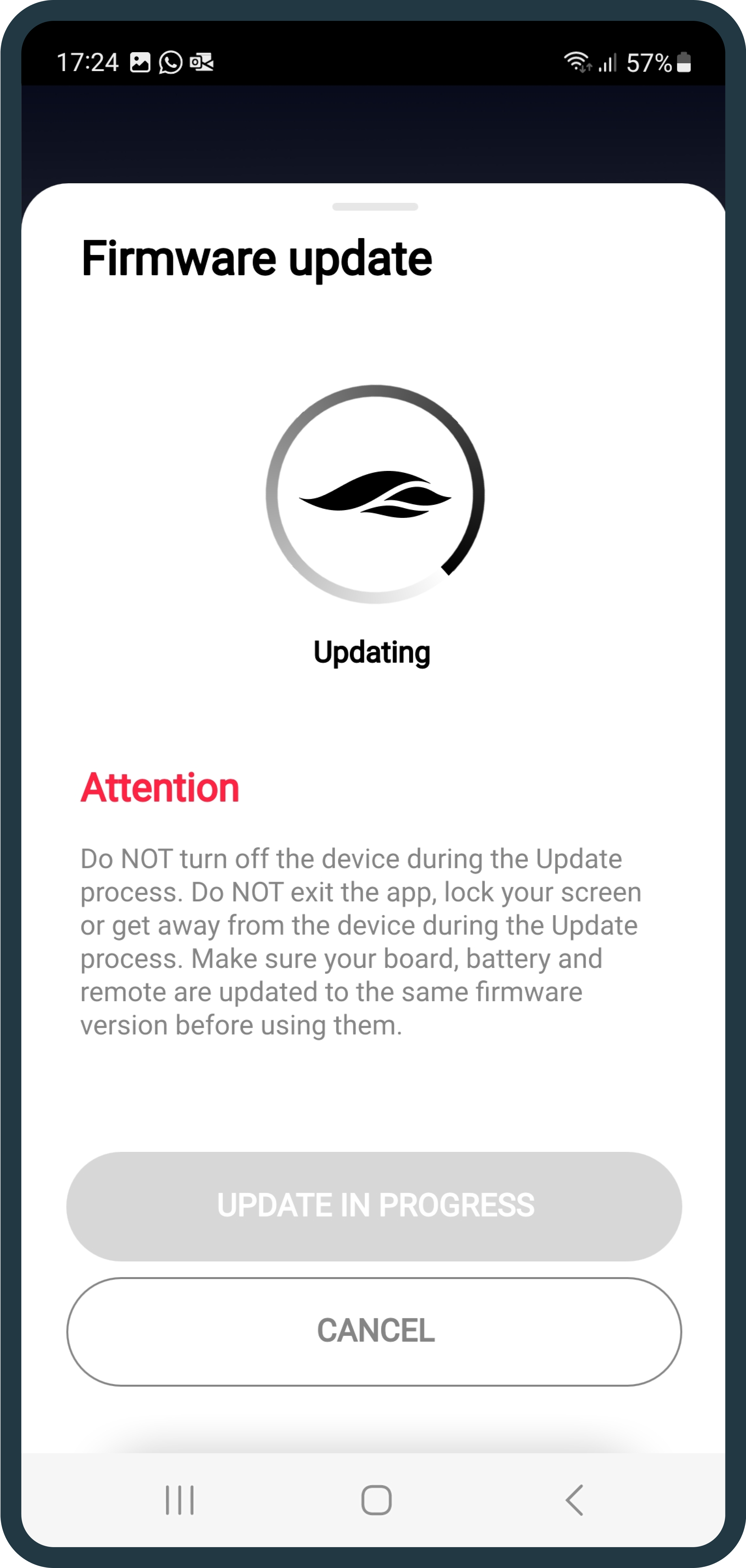
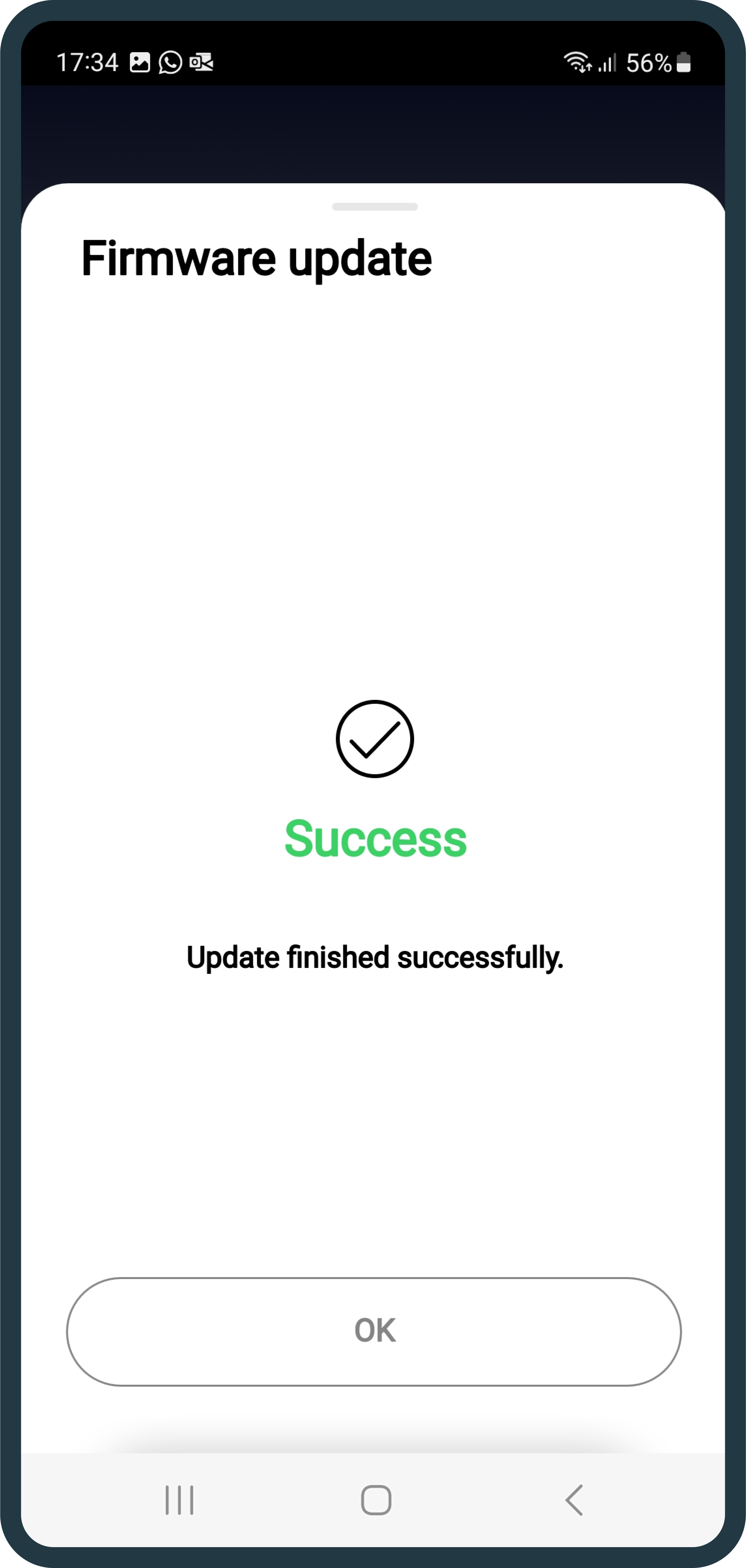
You can double-check, whether the newest update has been downloaded and installed successfully by clicking the “Specifications” tab. 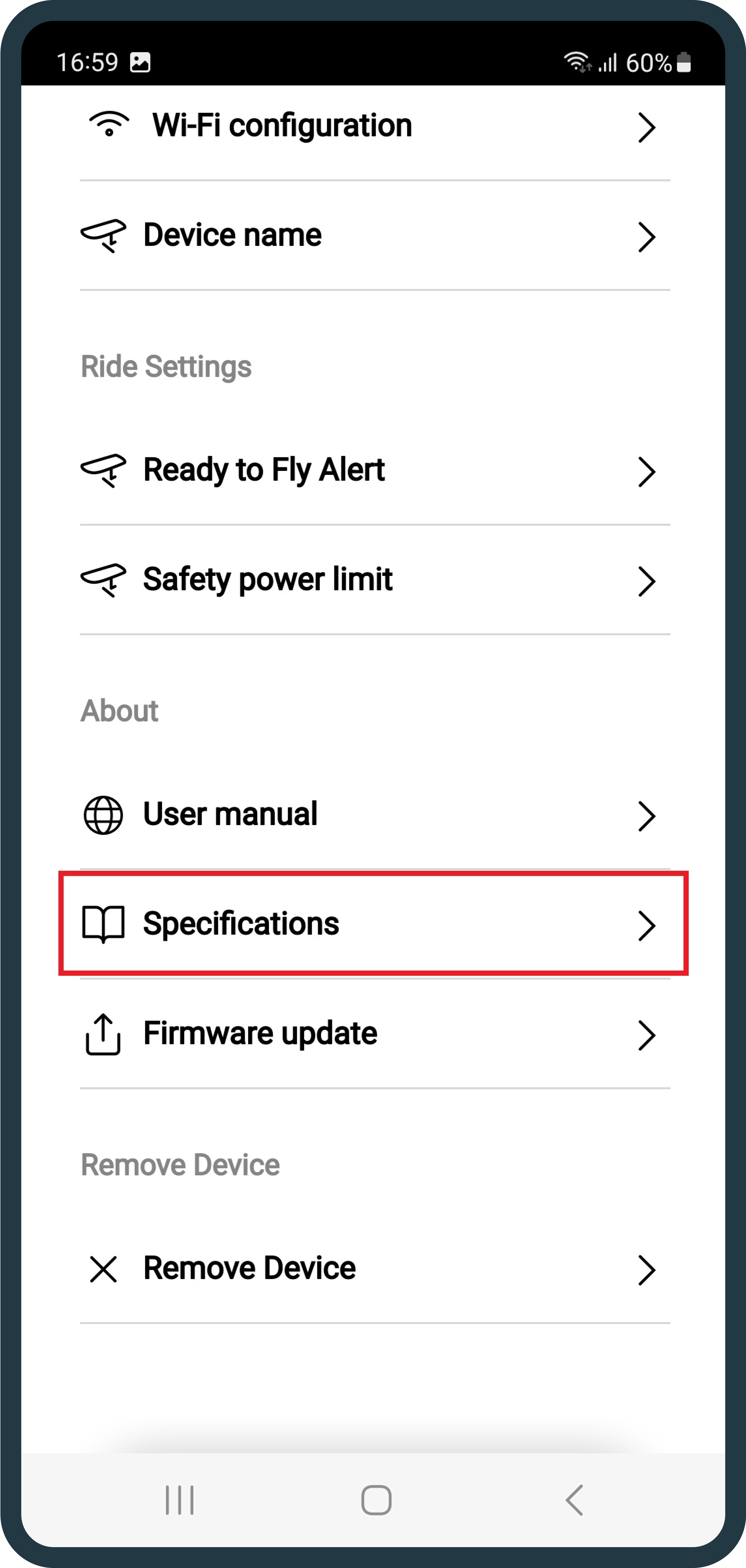
Battery:
1. Turn on the battery, by putting the magnet on the magnet pad.
2. Open your SiFly App, click on the board icon and then on the +Add button.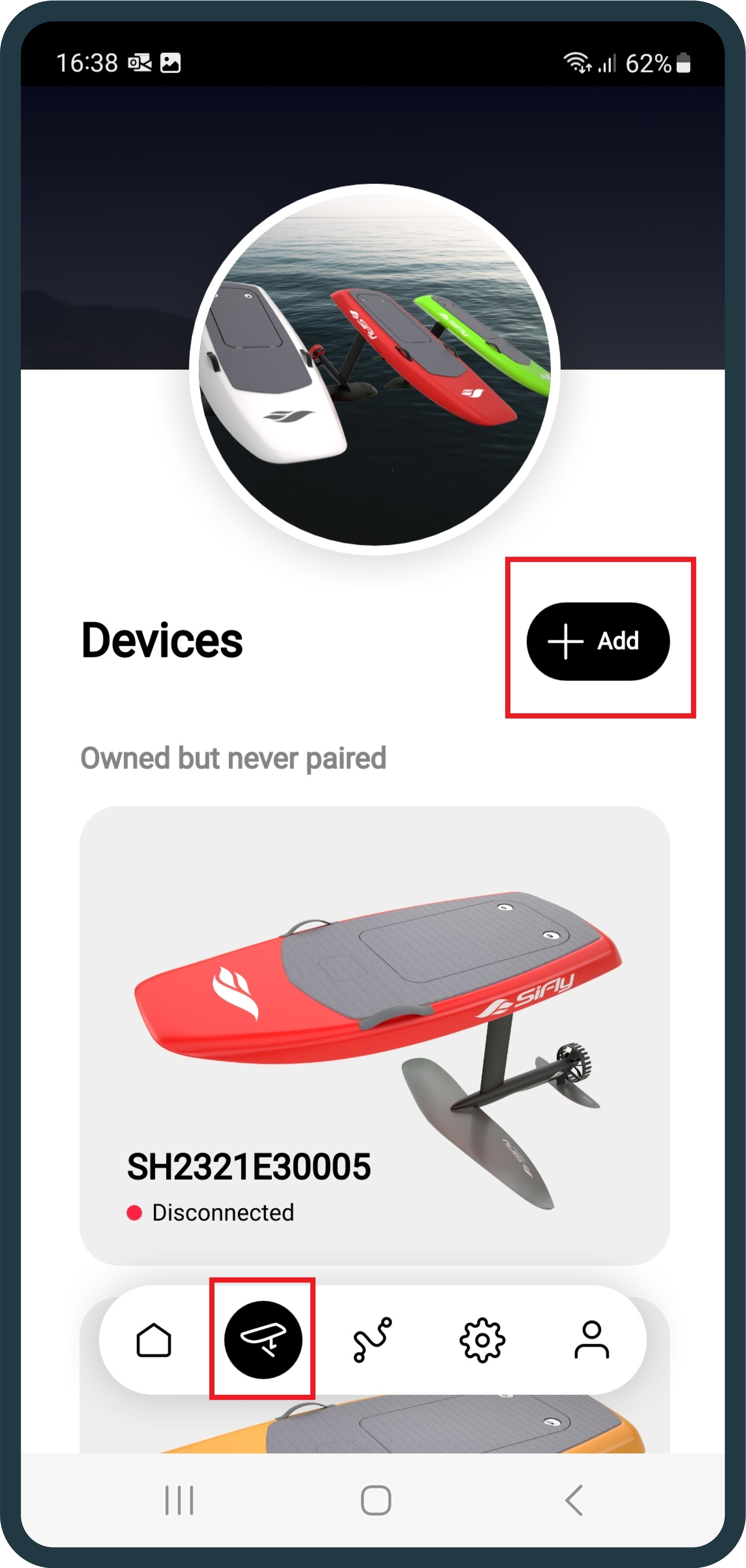
4. Find your battery and connect with it.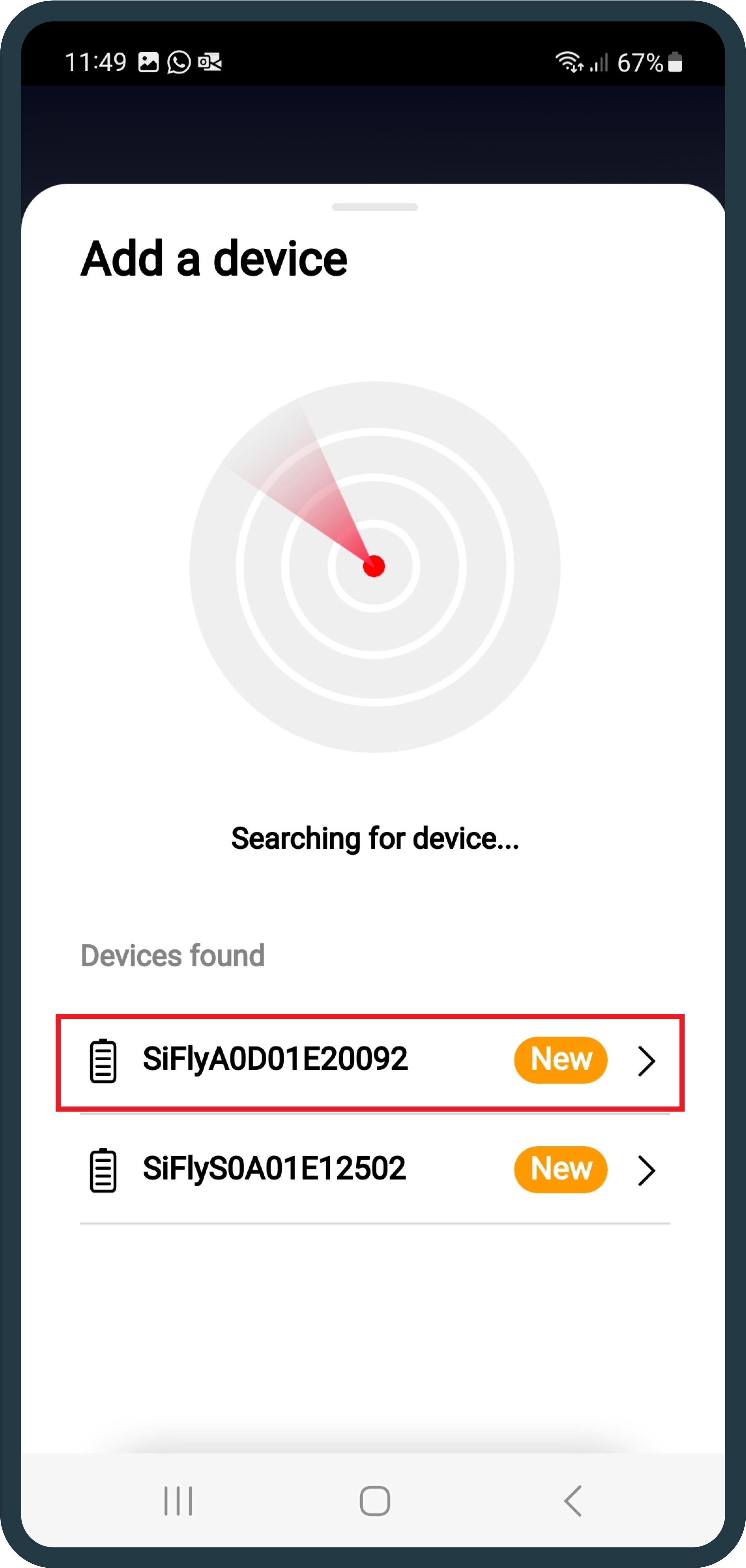
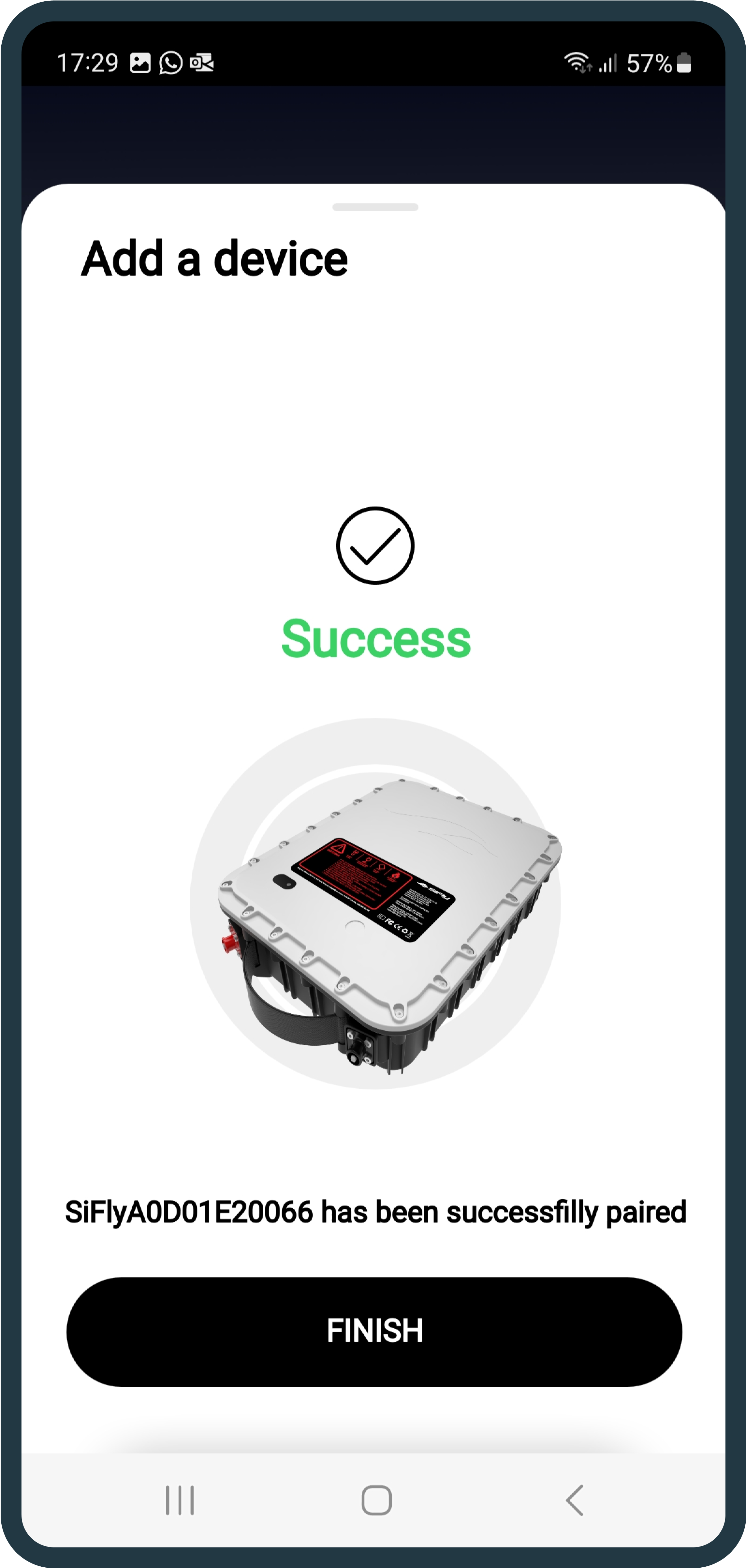
5. Once you see it on your already-paired list, click on it and connect it to the Wi-Fi, by locating the Wi-Fi configuration button.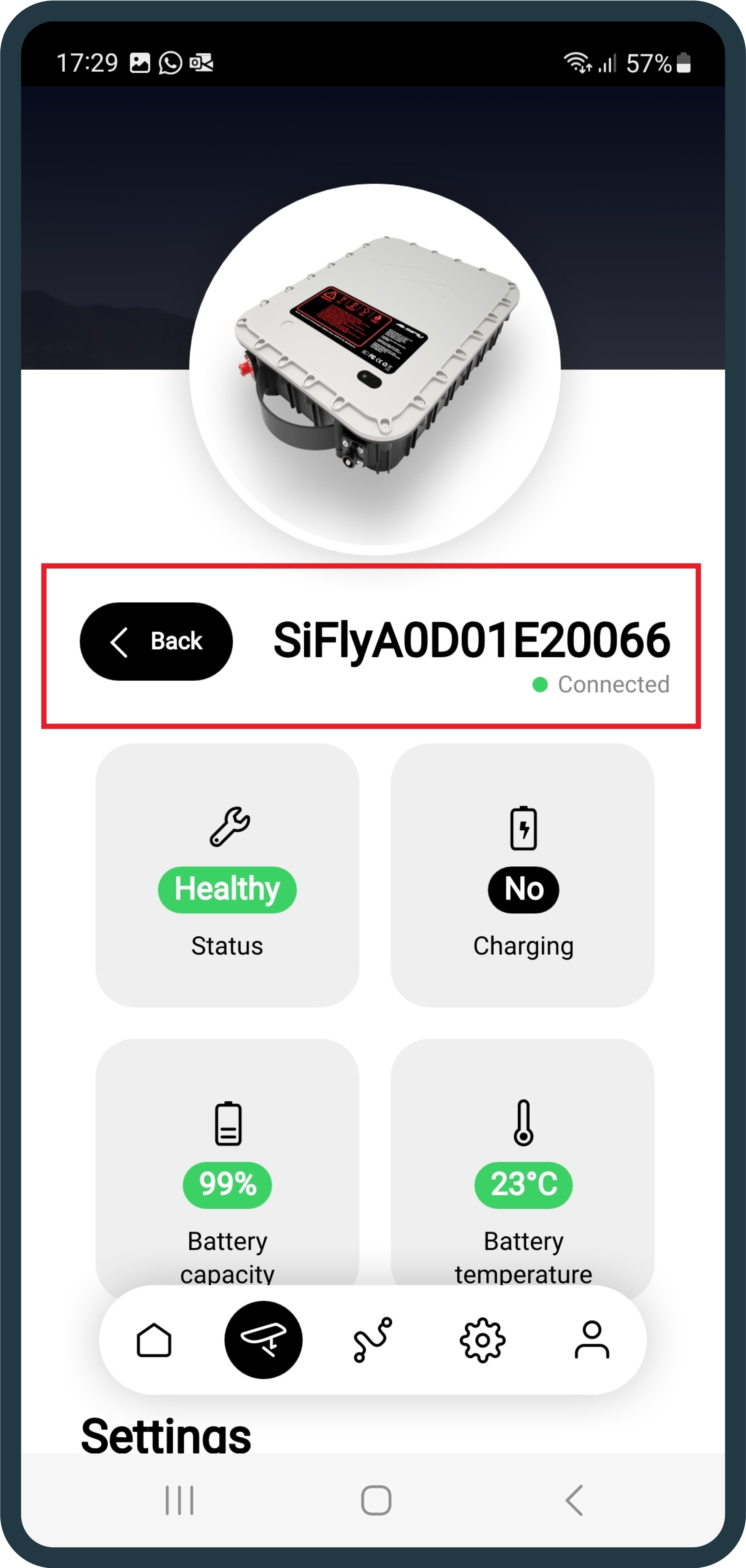
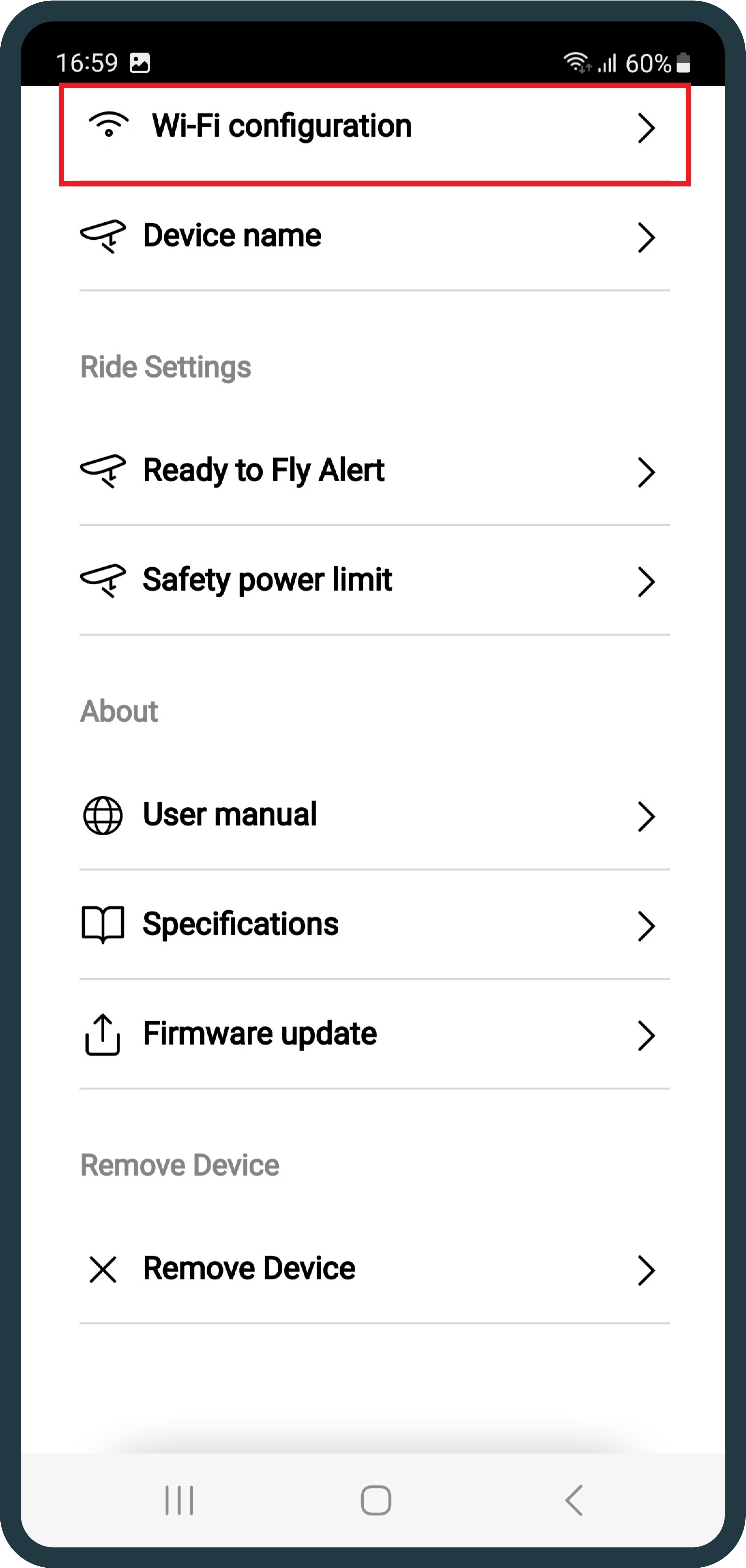
6. Upon successful Wi-Fi configuration, scroll down and find the Firmware Update tab.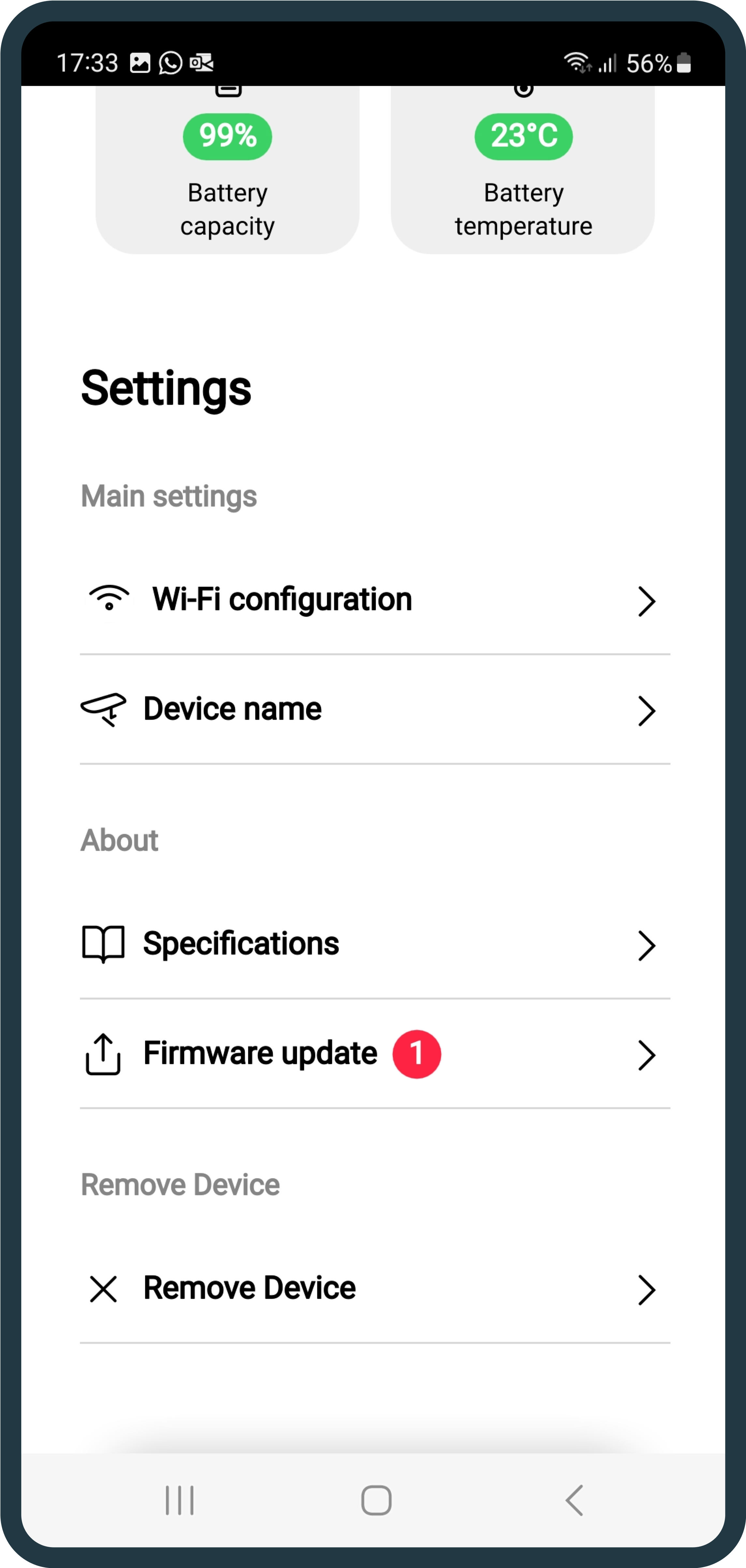
7. The new update will be visible and ready to install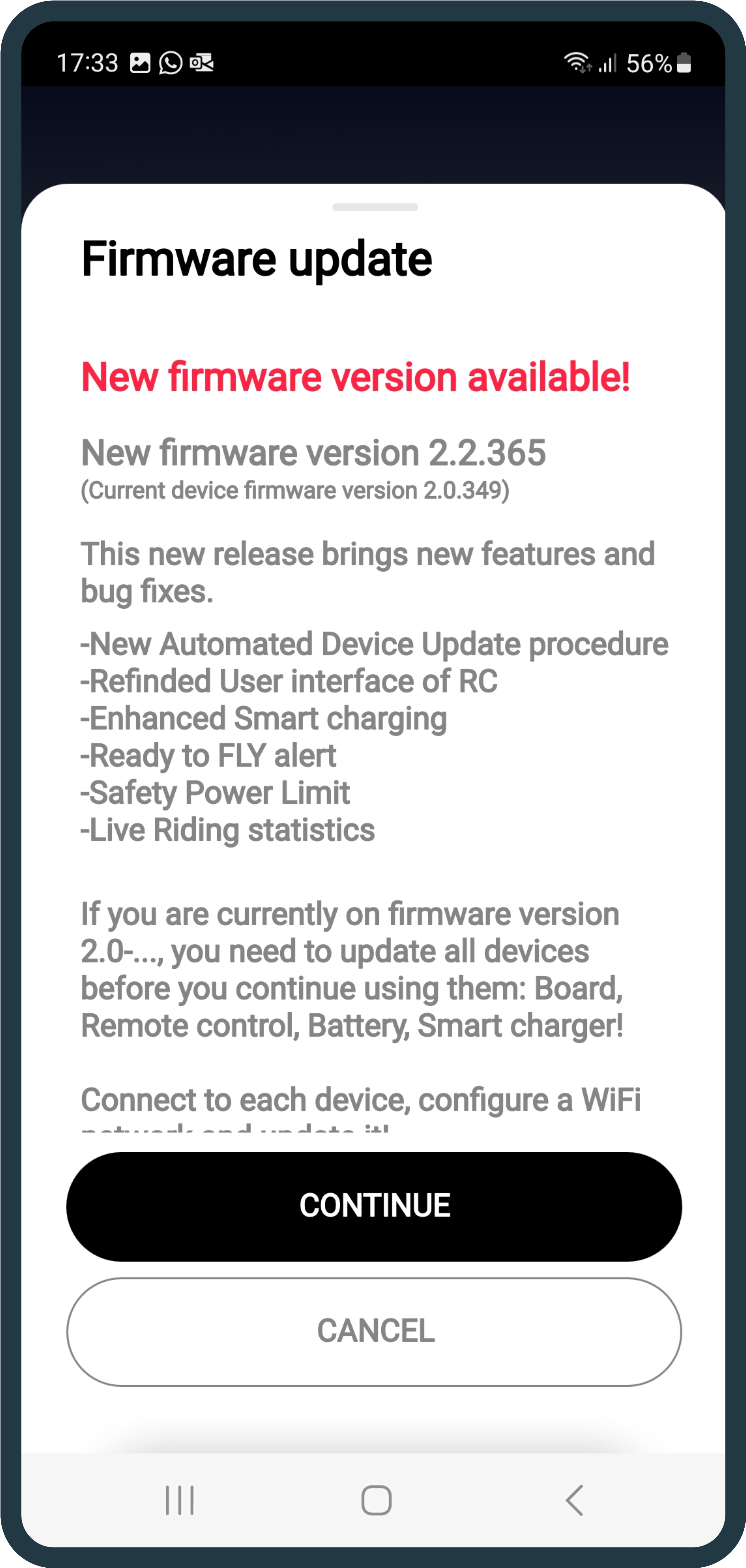
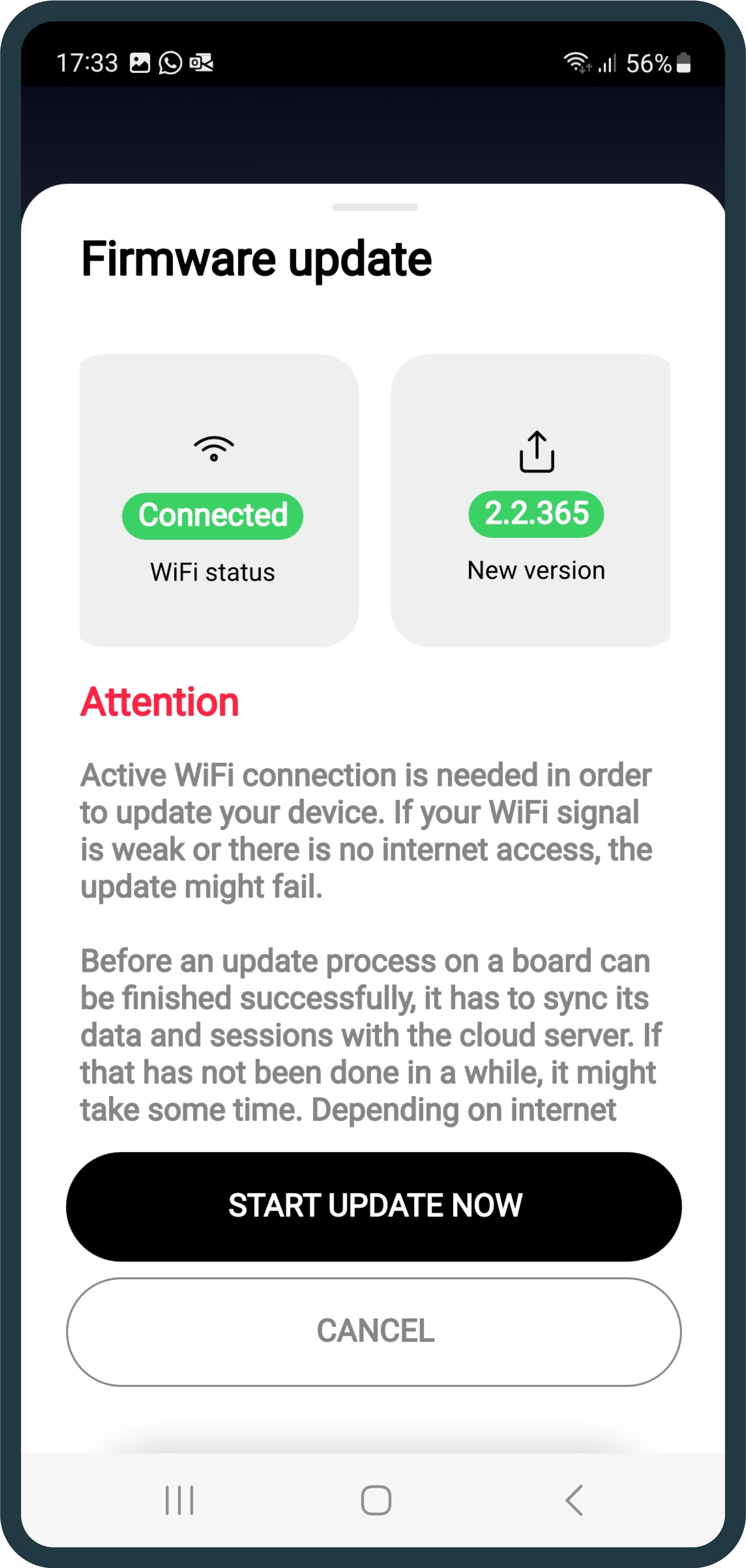
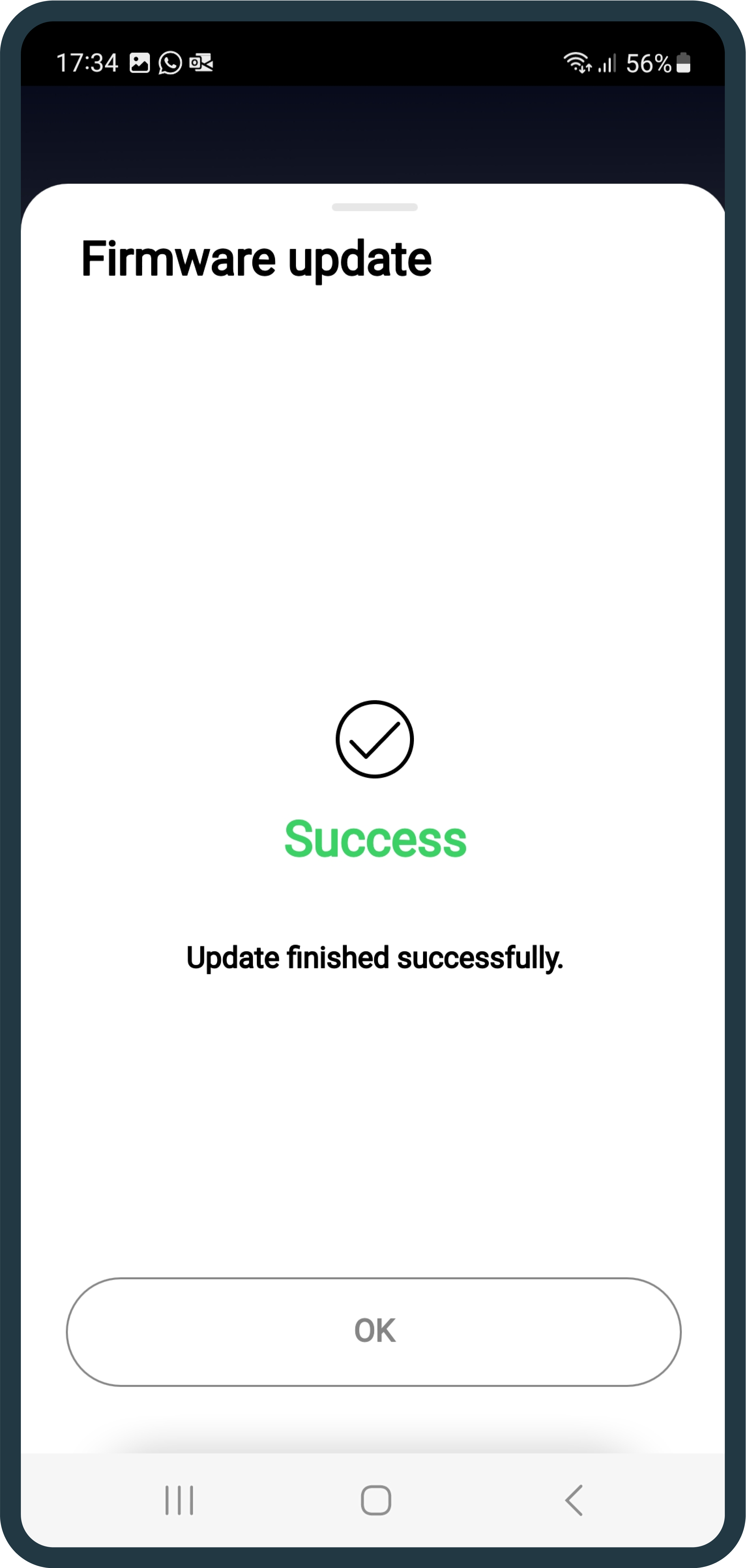
Remote Controller:
1. Turn on the RC, by pressing the “-“ and “F” buttons simultaneously.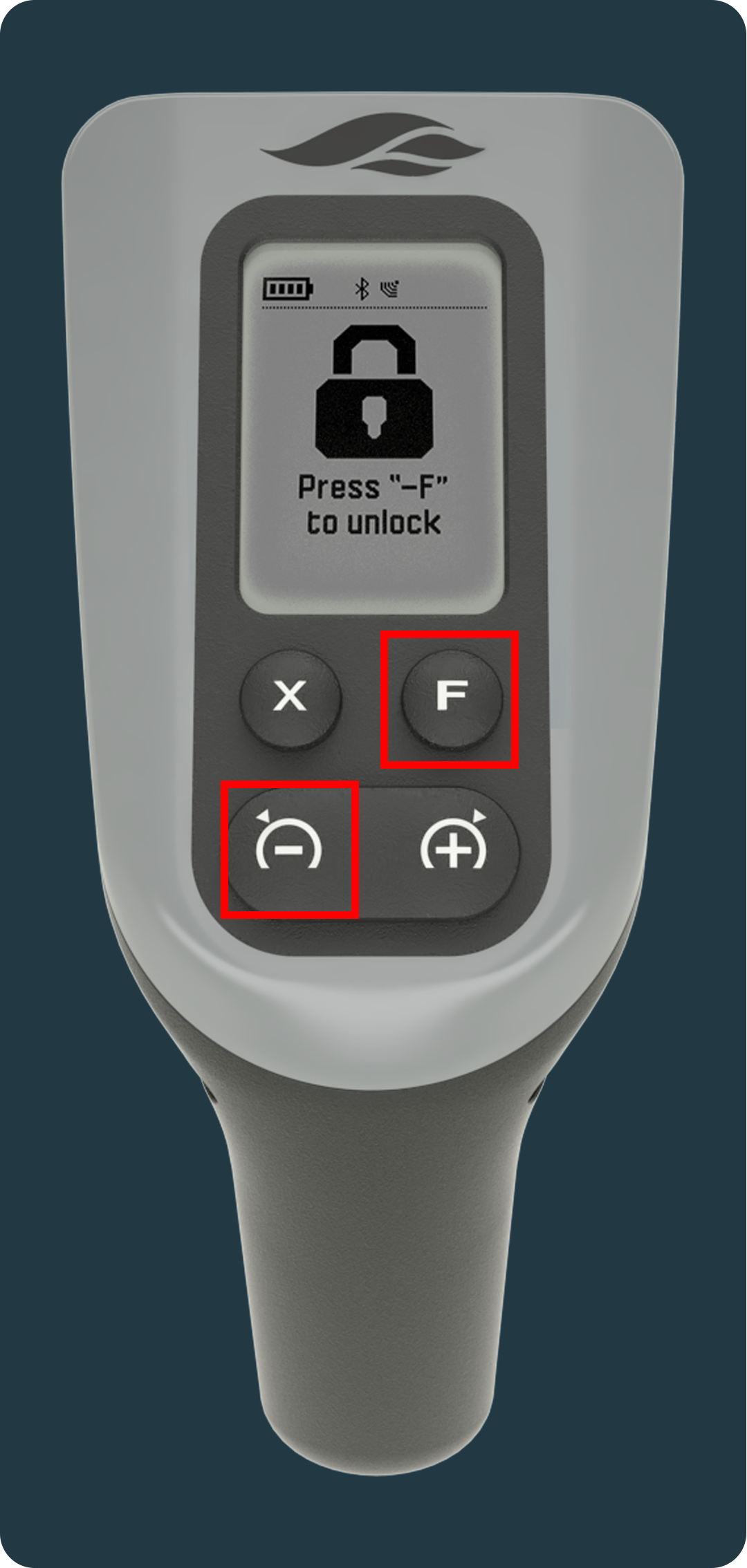
2. Open the menu, by holding the “+” button for 3 seconds, followed by the “F” button for 3 seconds.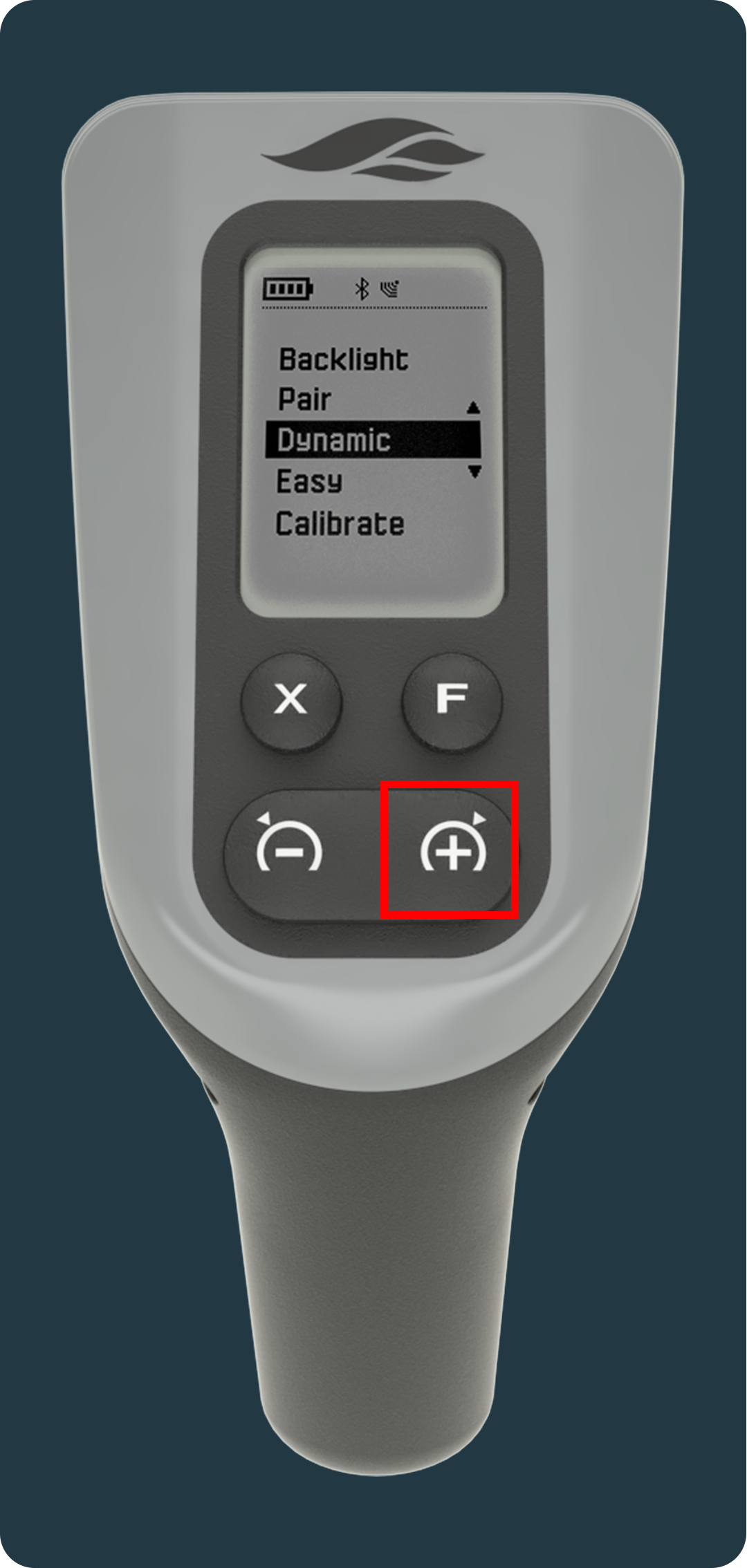
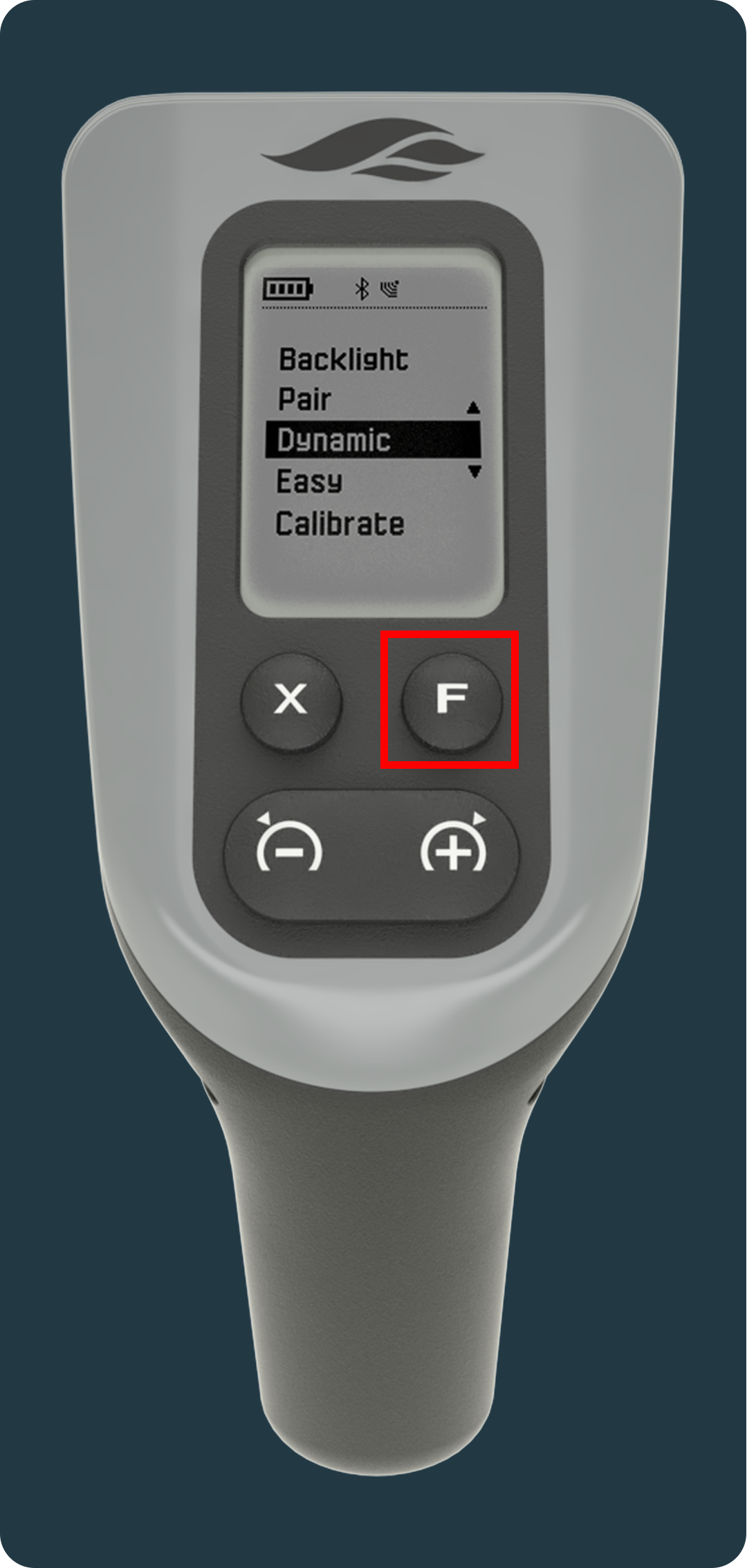
3. Navigate through the menu, using the “-“ and “+” and find the Pairing option.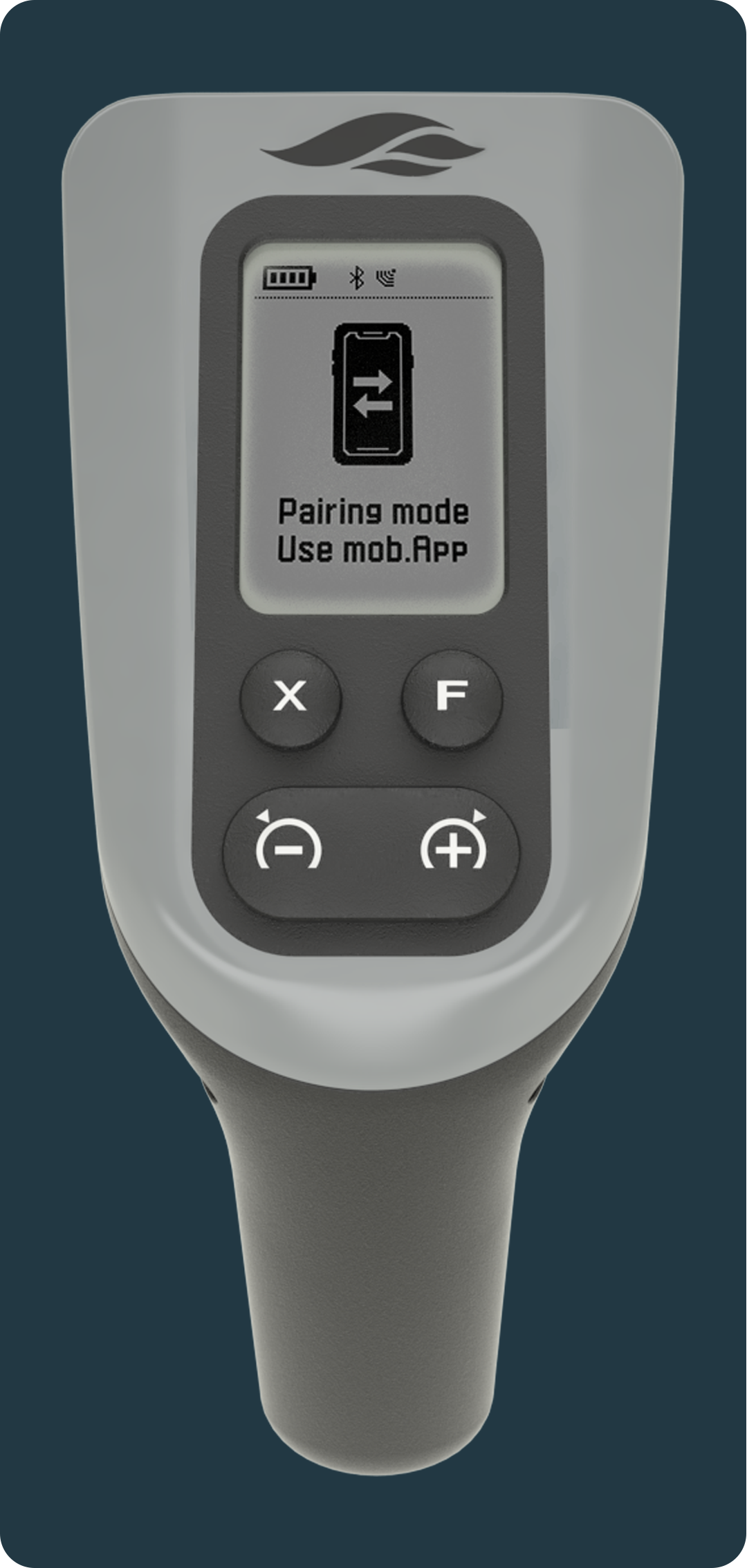
4. Open your SiFly App, click on the board icon and then on the +Add button.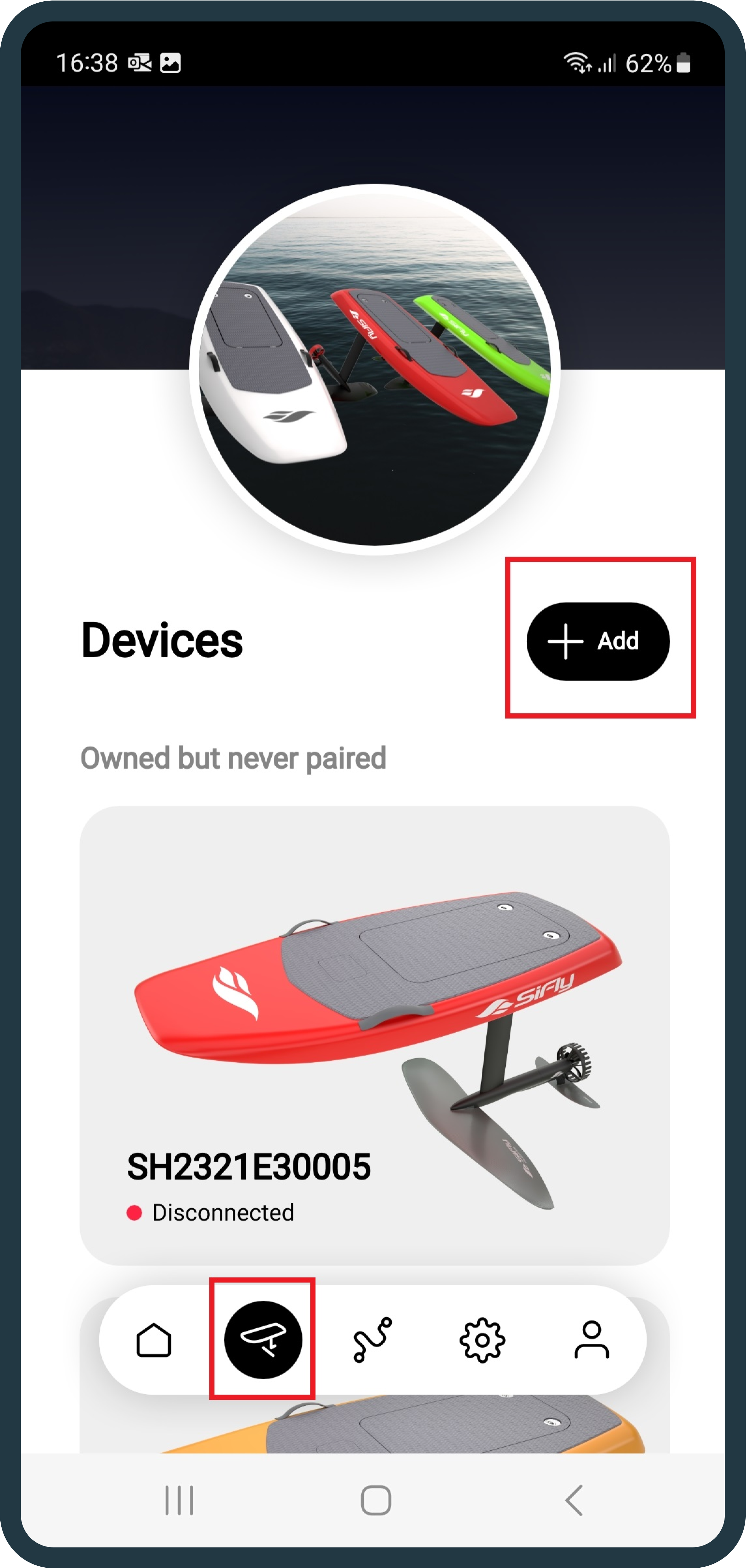
5. Find your Remote and connect with it.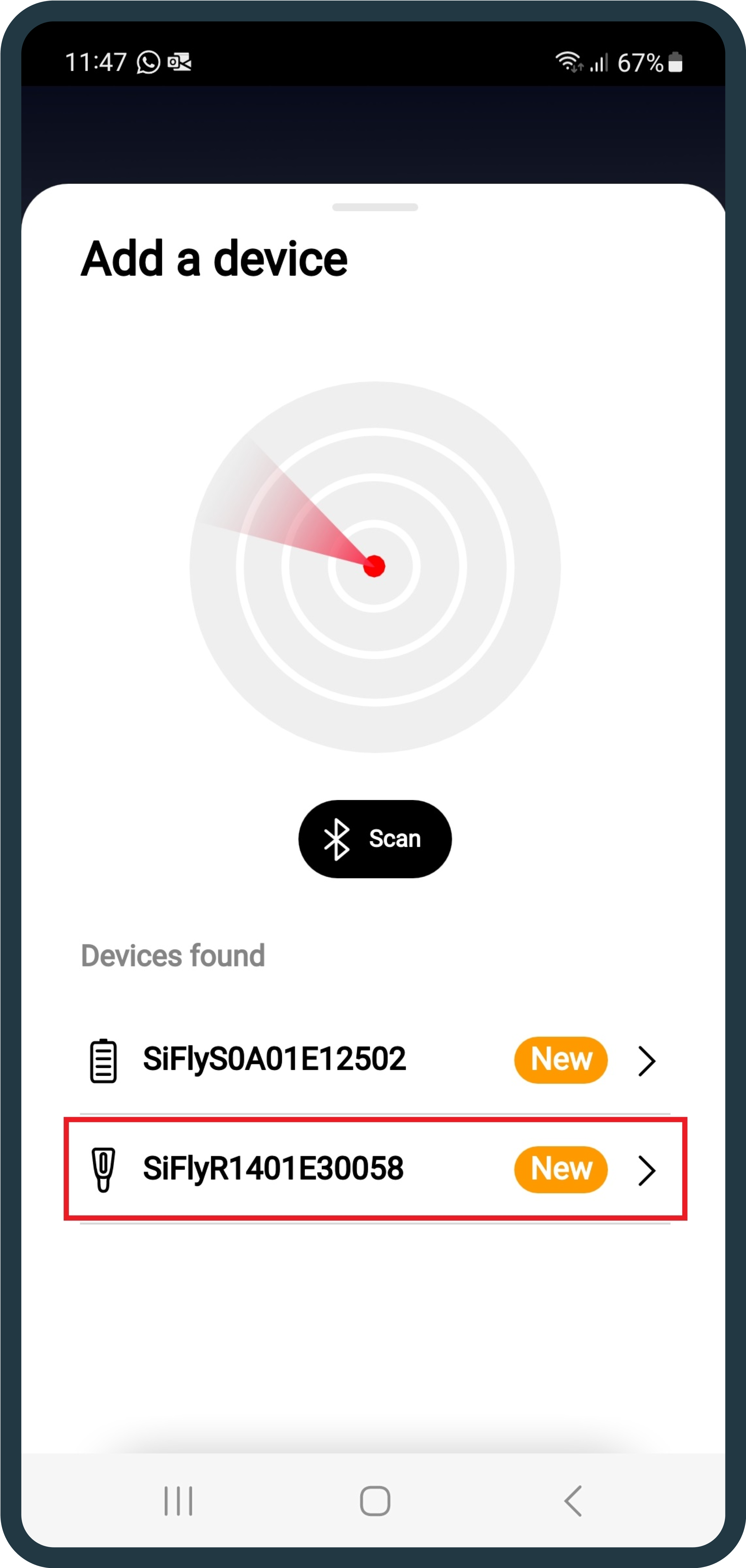
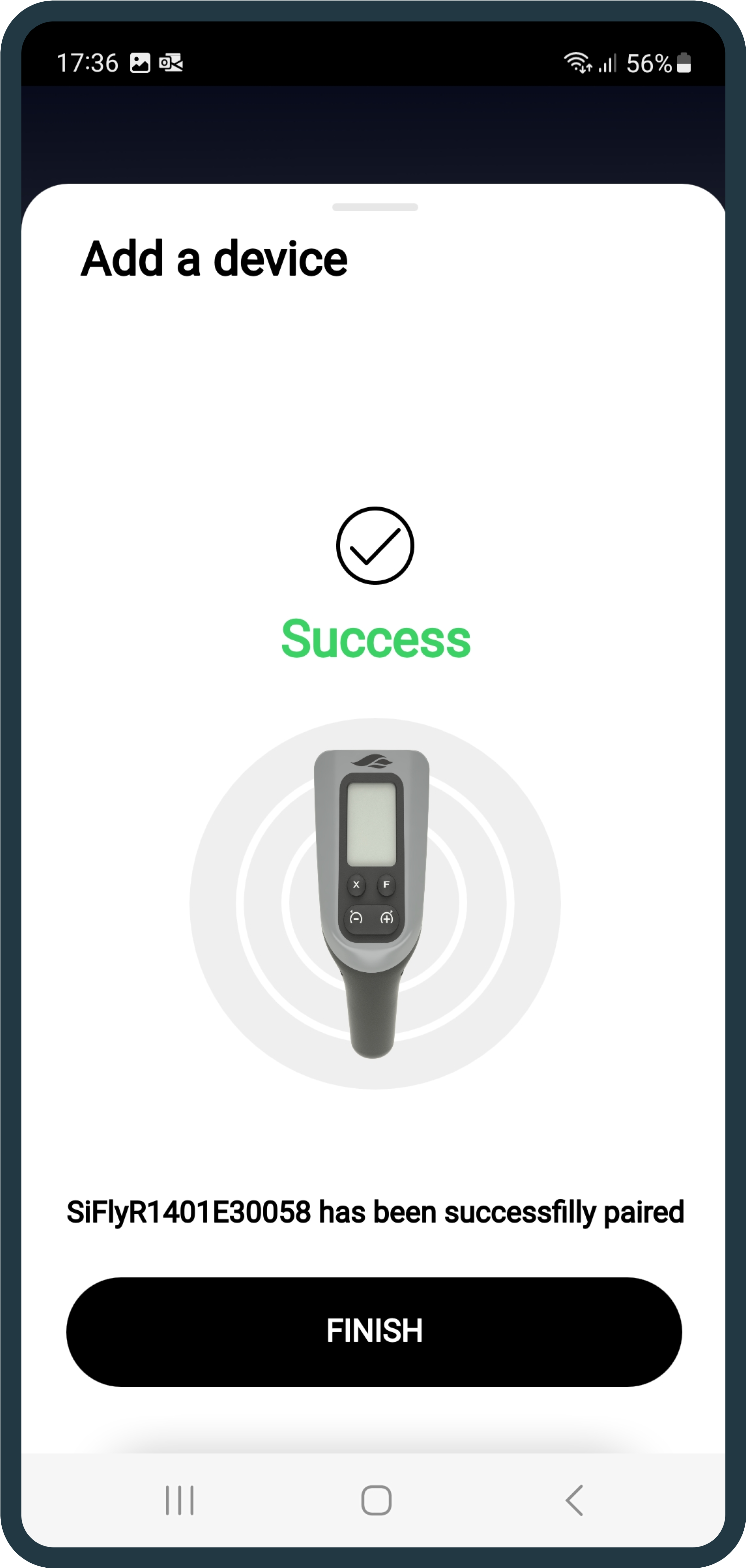
6. Once you see it on your already-paired list, click on it and connect it to the wifi, by locating the Wi-Fi configuration button.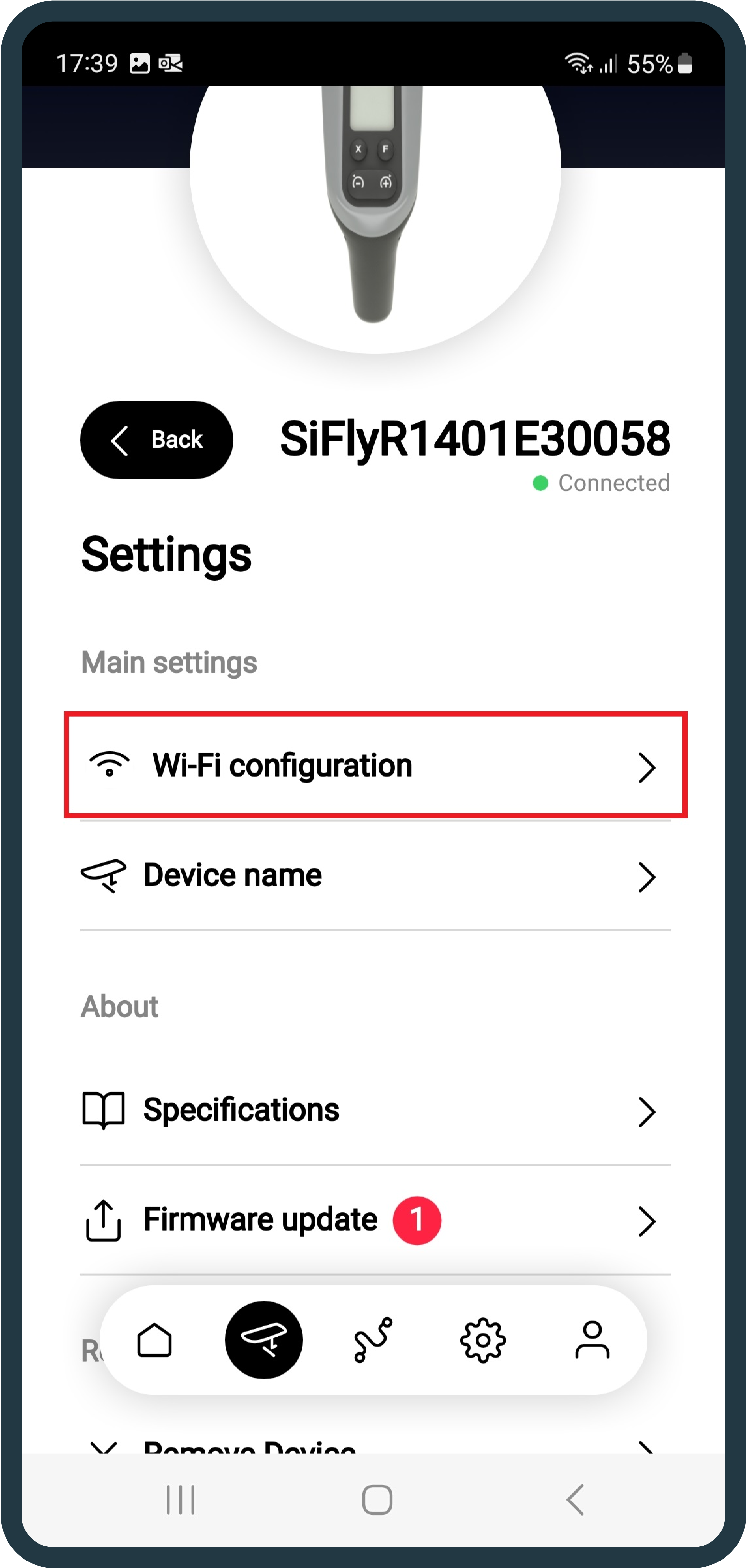
7. Upon successful Wi-Fi configuration, scroll down and find the Firmware Update tab.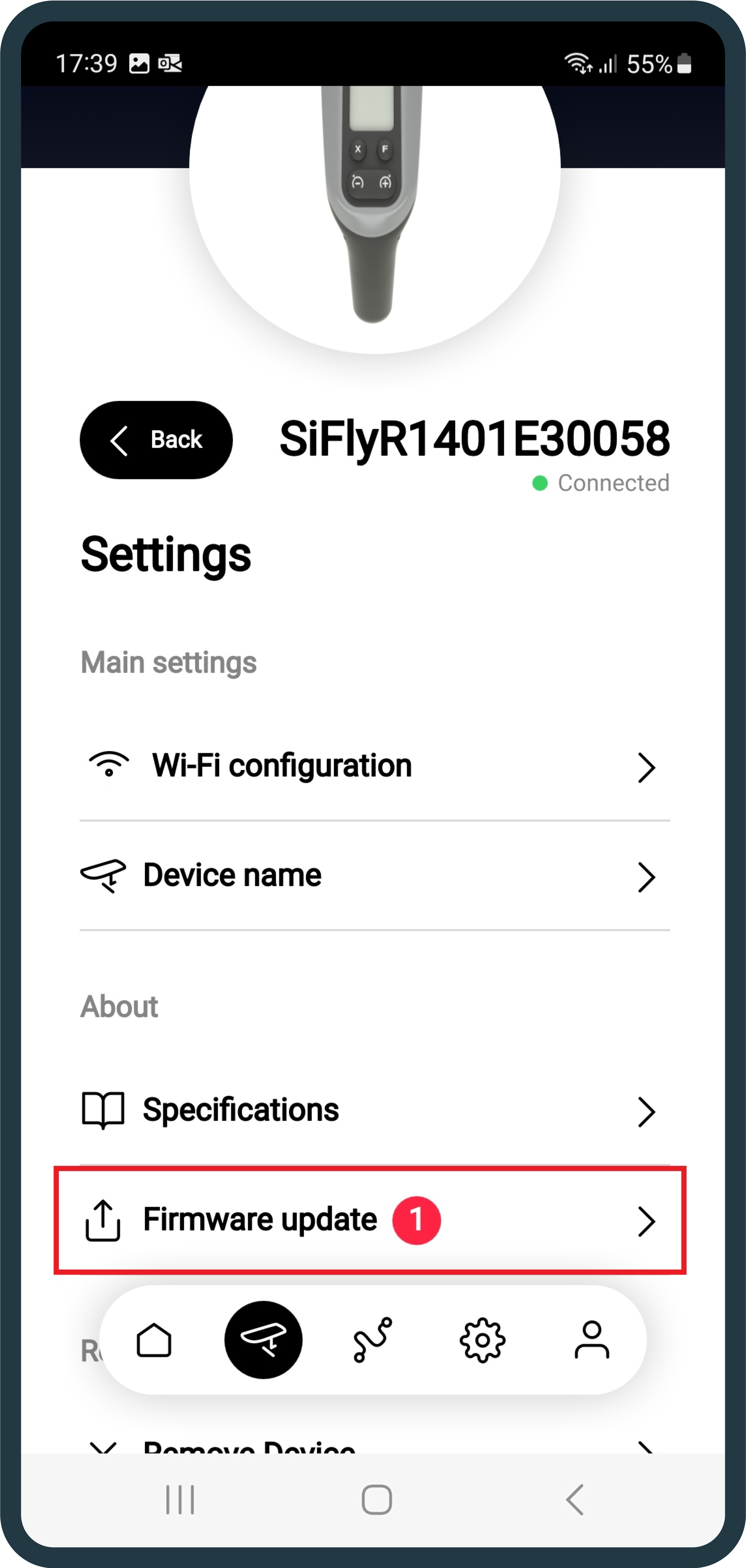
8. The new update will be visible and ready to install.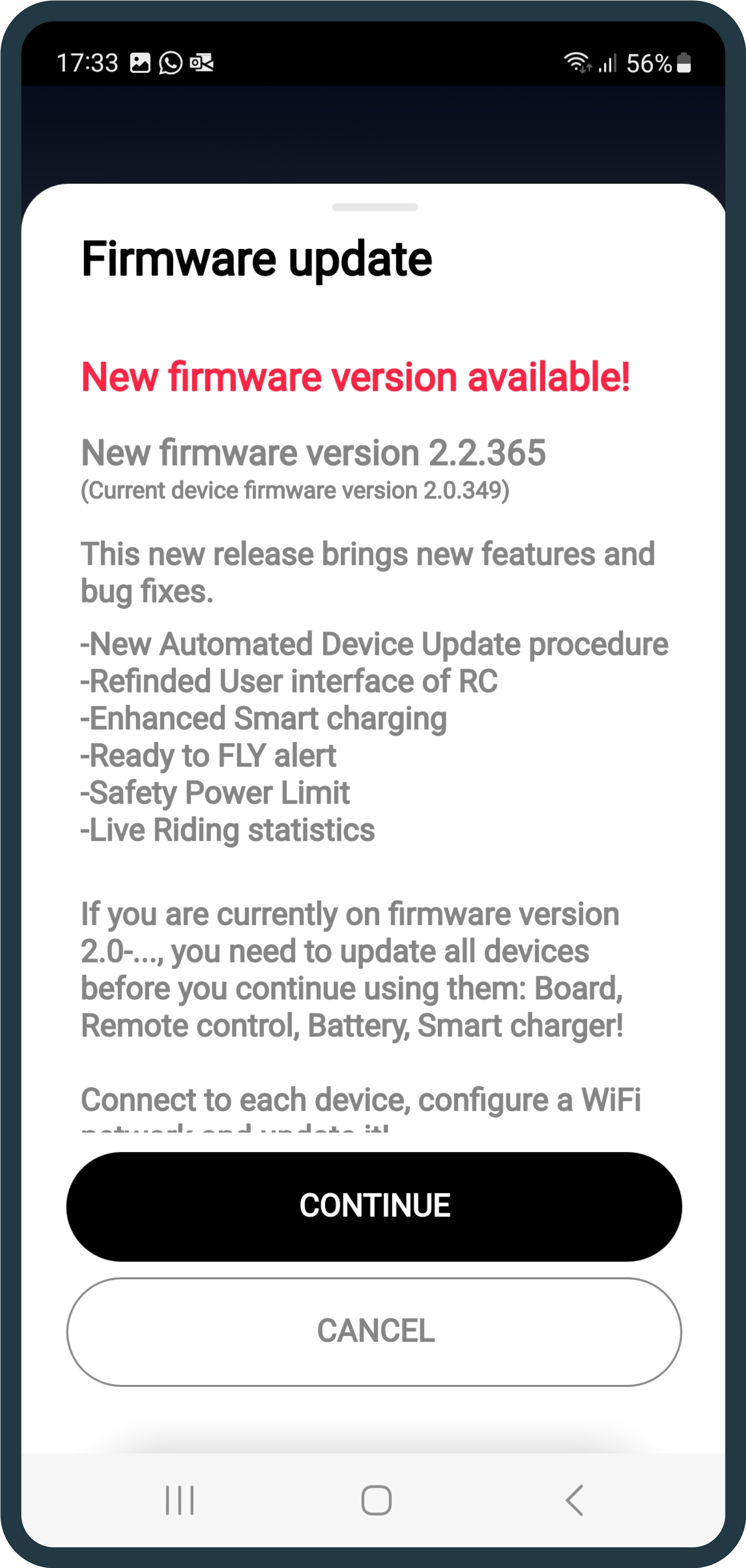
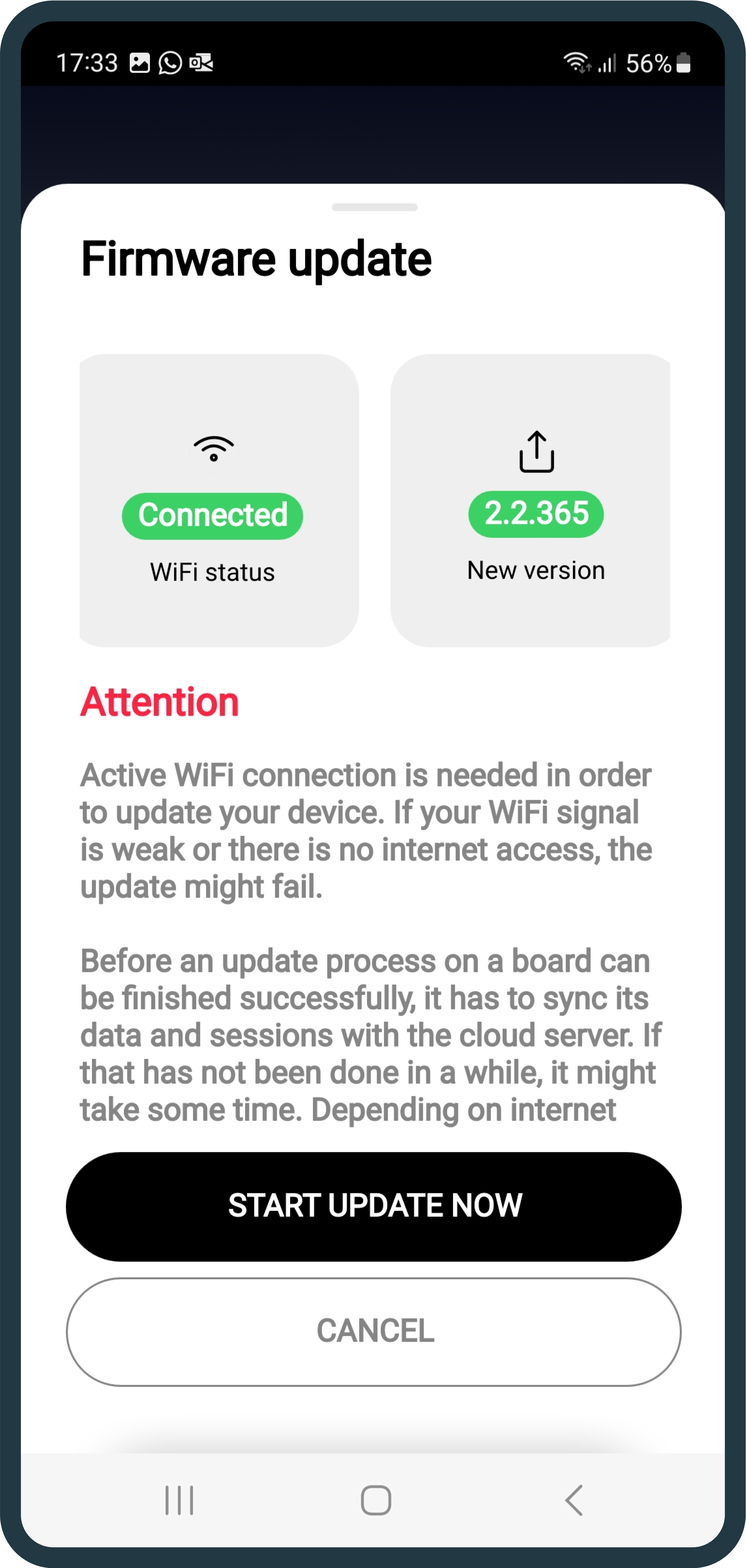
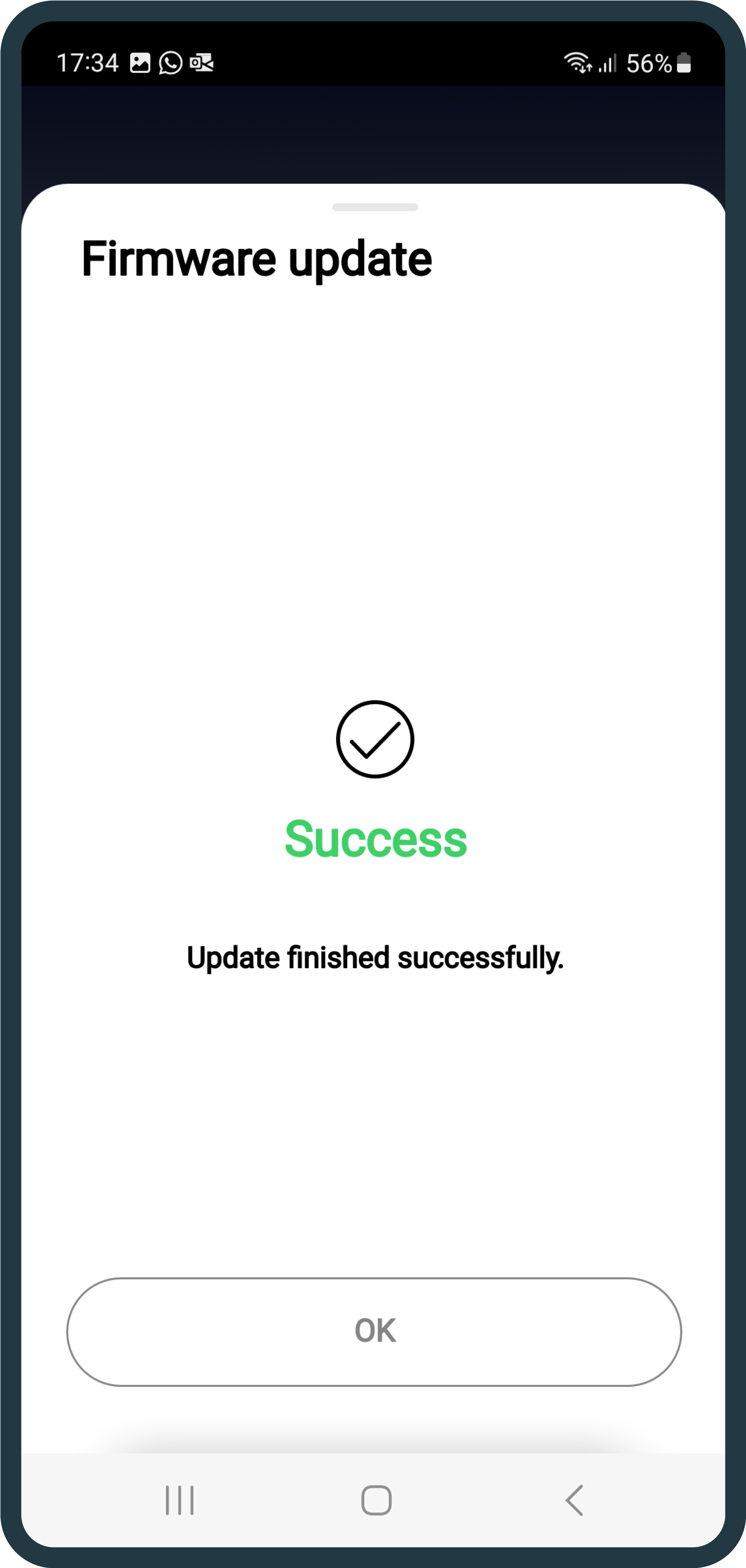
Smart Battery Charger:
1. Start the charger, by connecting it to the electricity plug.
2. Then open your SiFly App, click on the board icon and then the +Add button.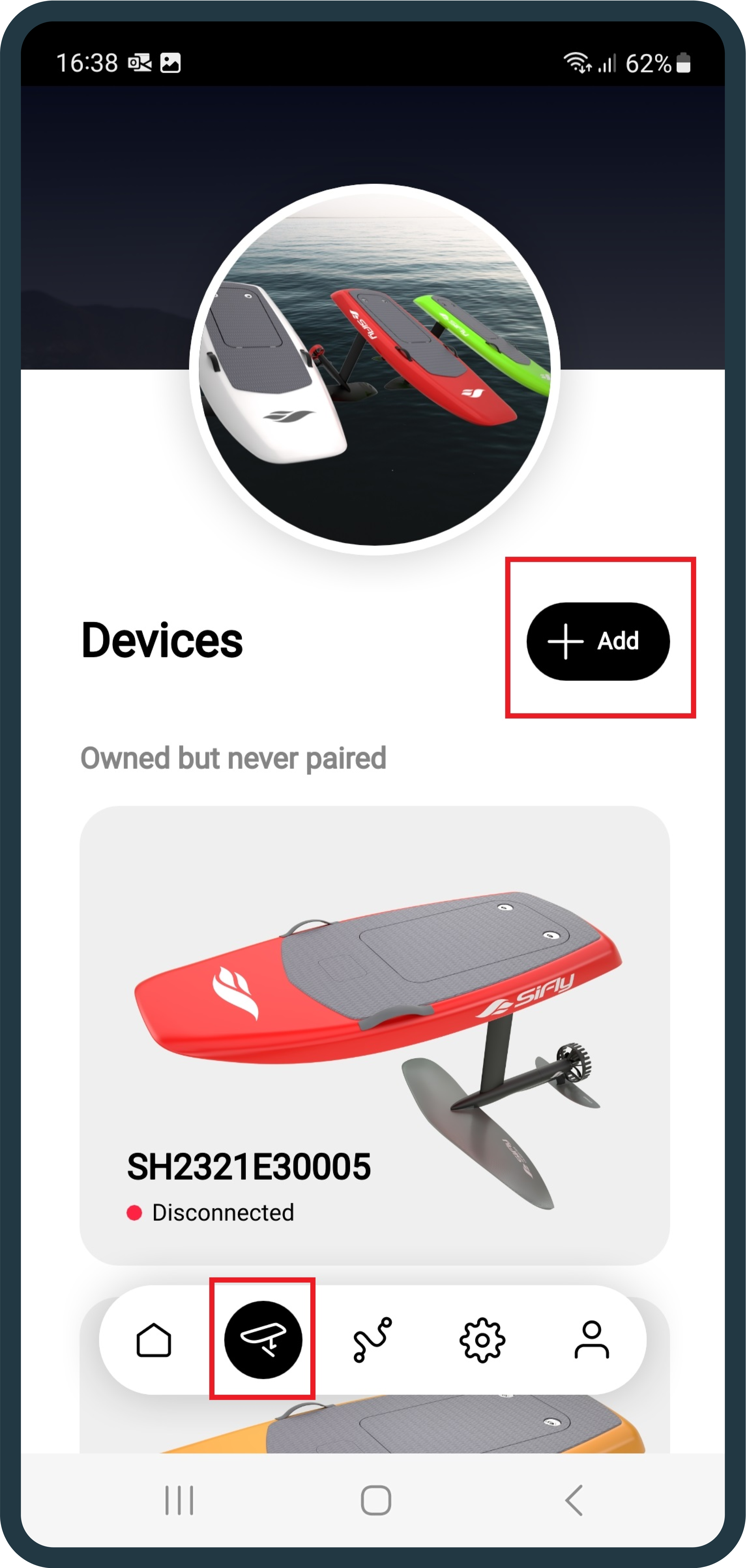
3. Find your Charger andconnect with it.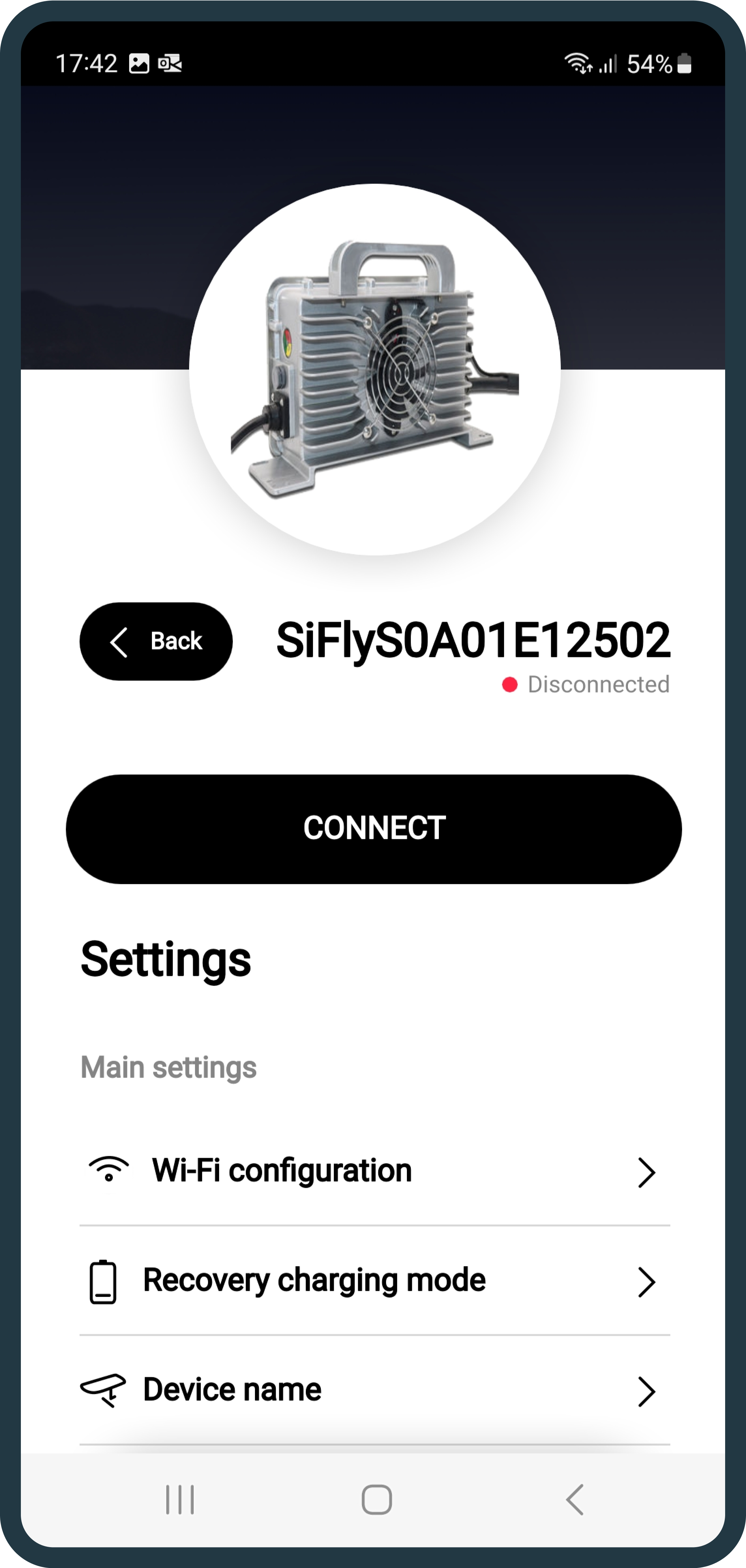
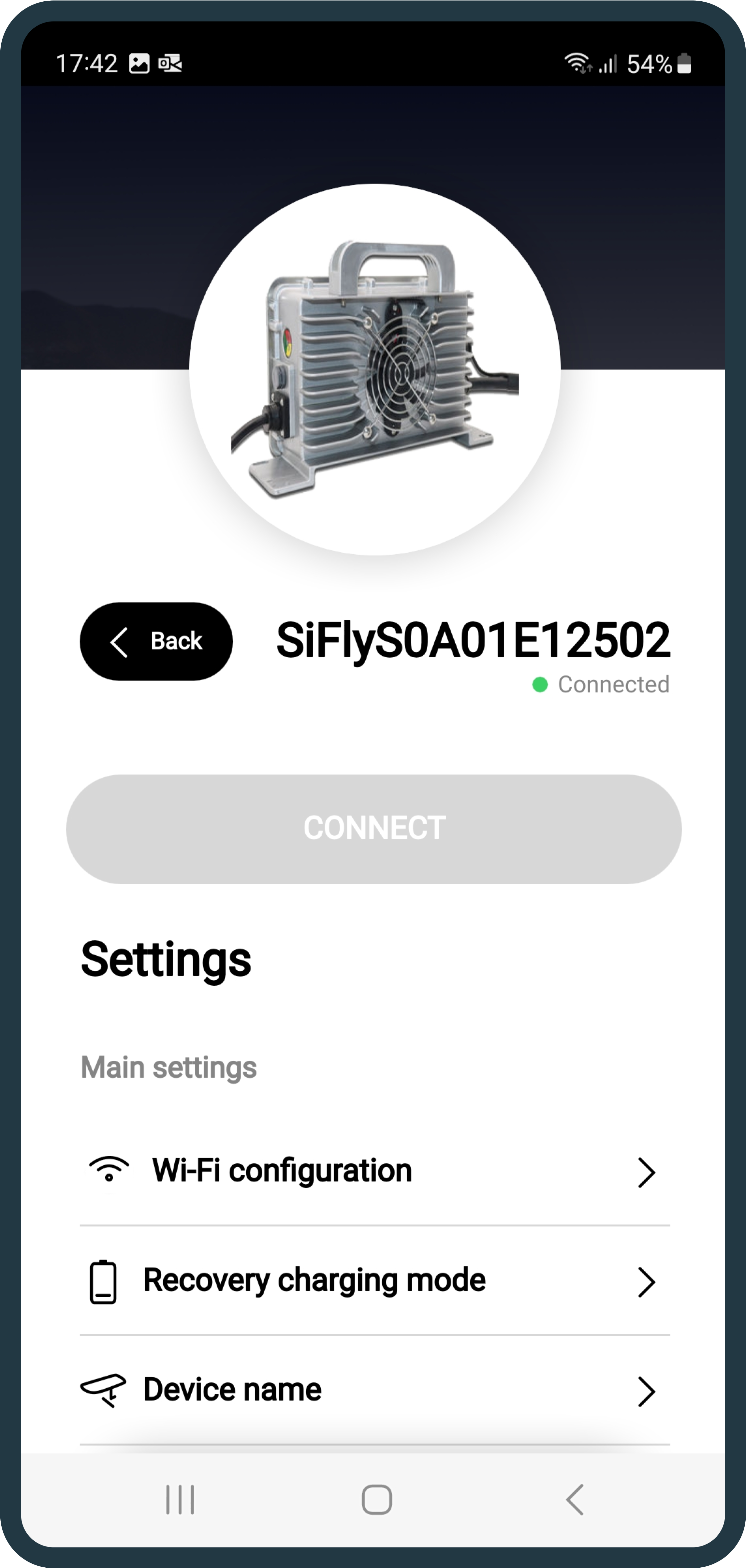
4. Once you see it on your already-paired list, click on it and connect it to the Wi-Fi, by locating the Wi-Fi configuration button.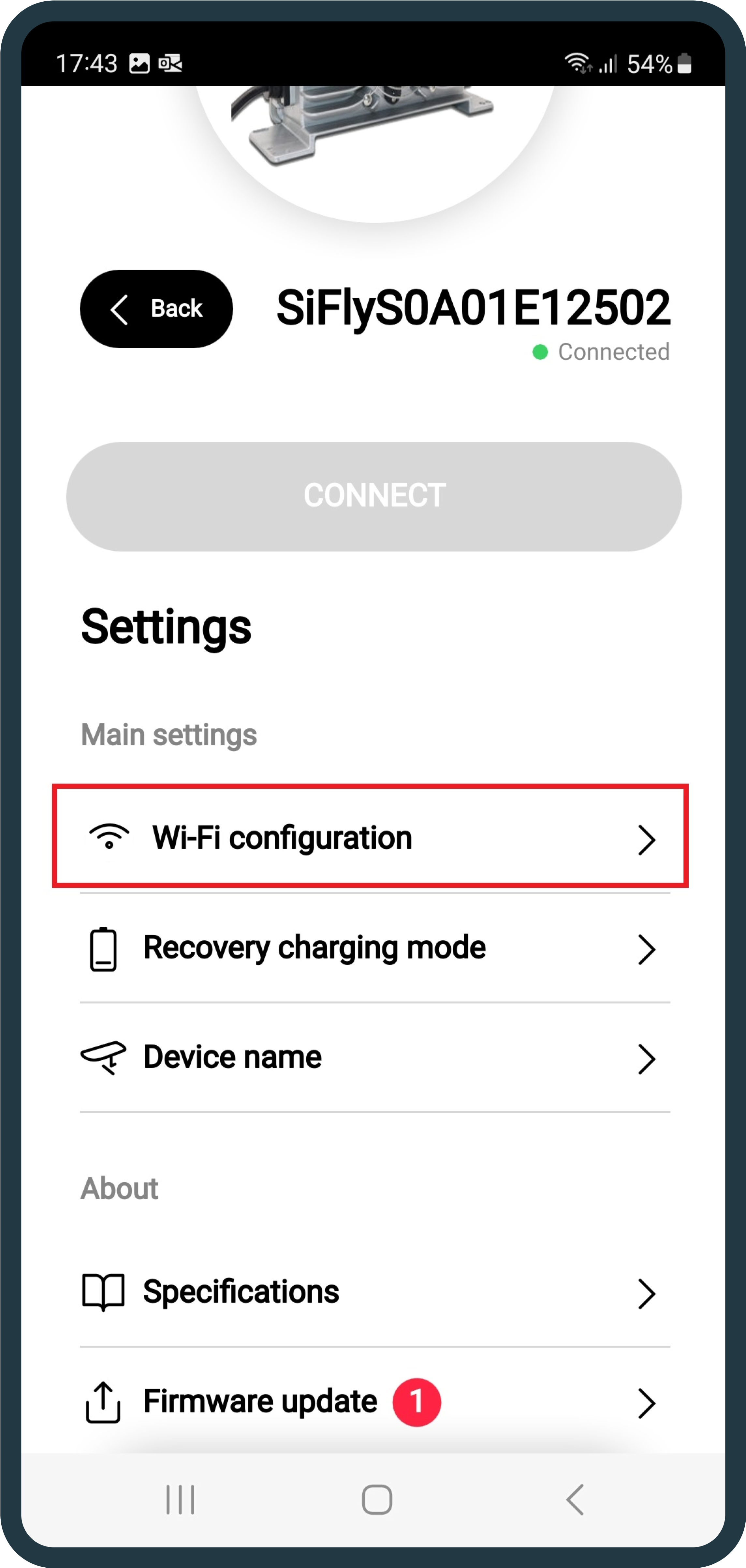
5. Upon successful Wi-Fi configuration, scroll down and find the Firmware Update tab.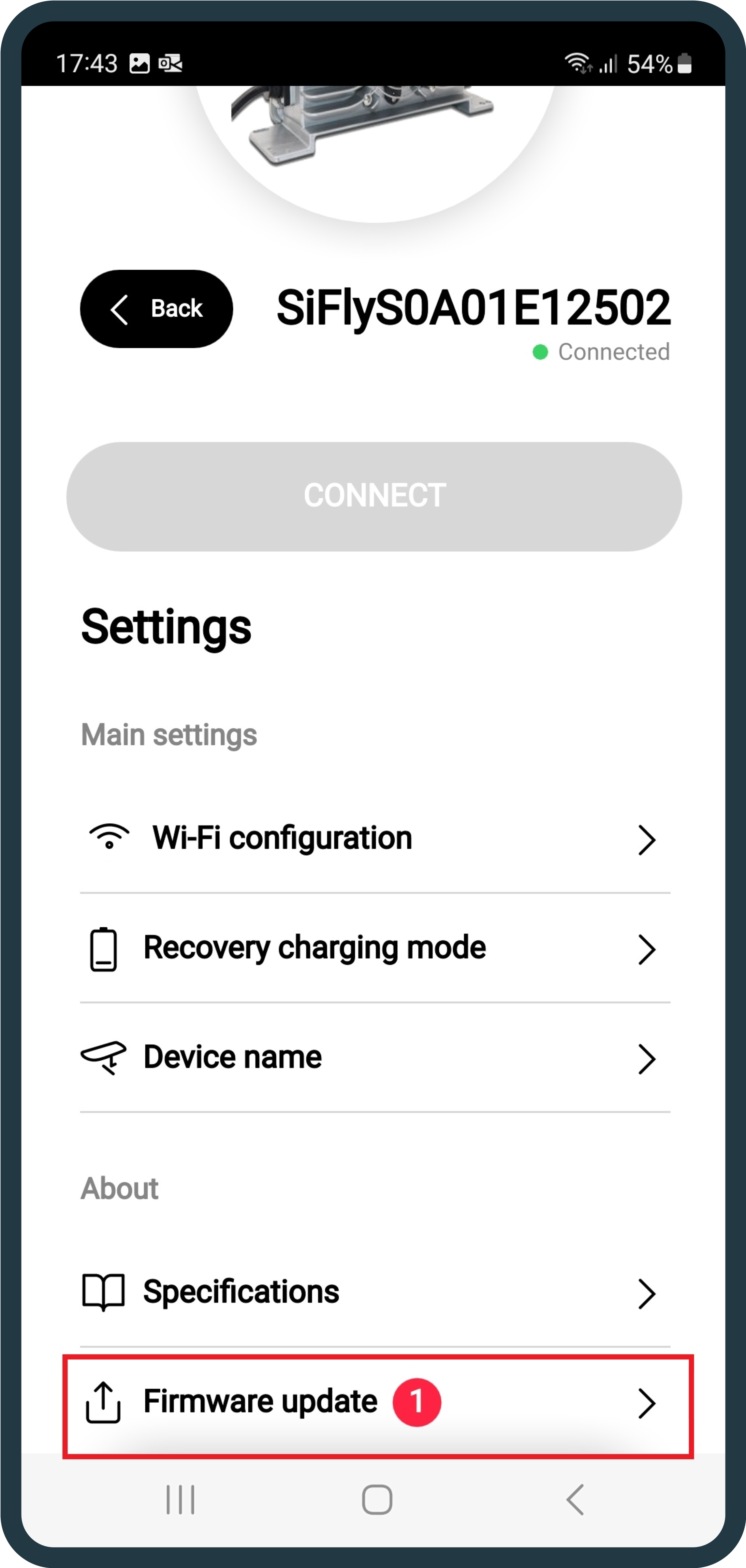
6. The new update will be visible and ready to install.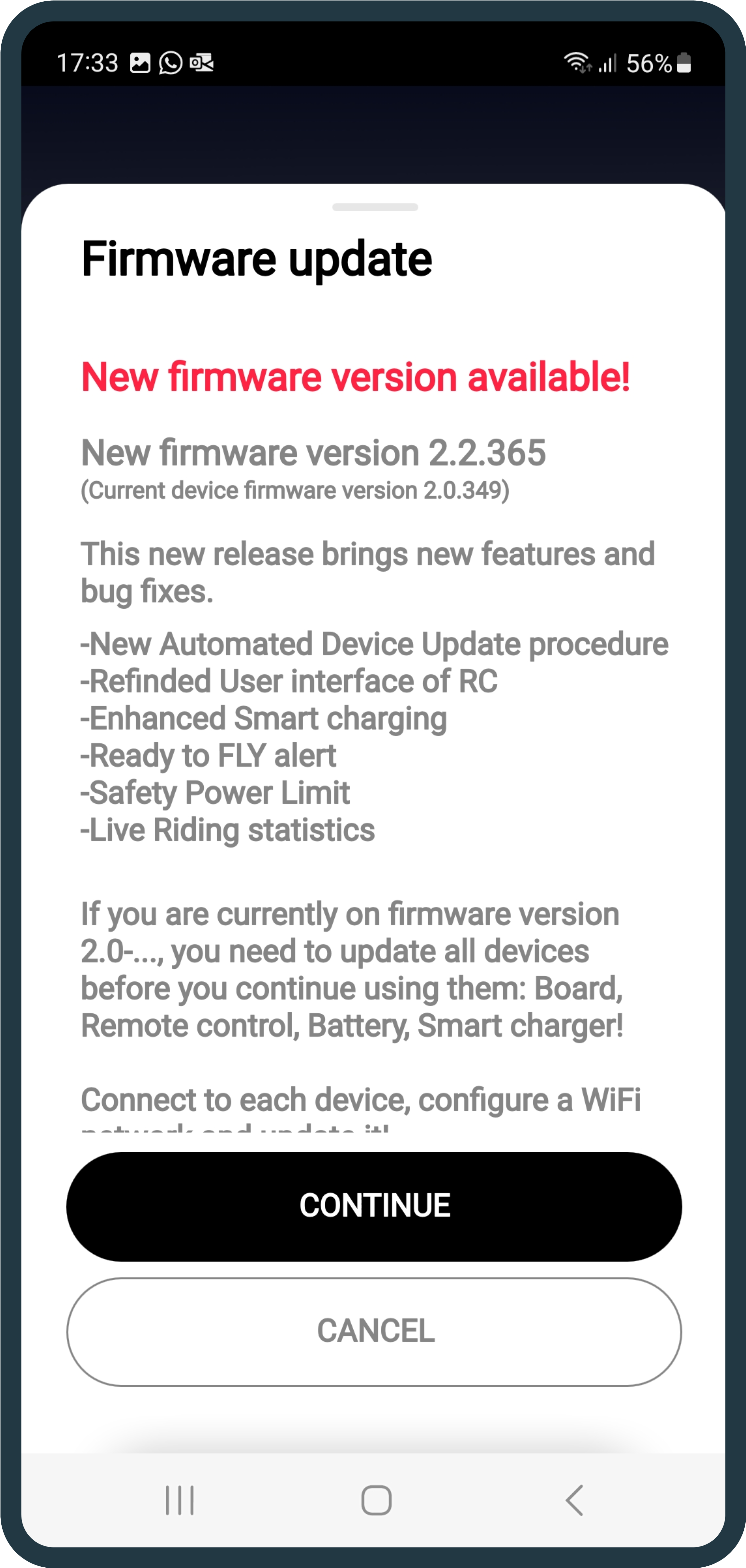
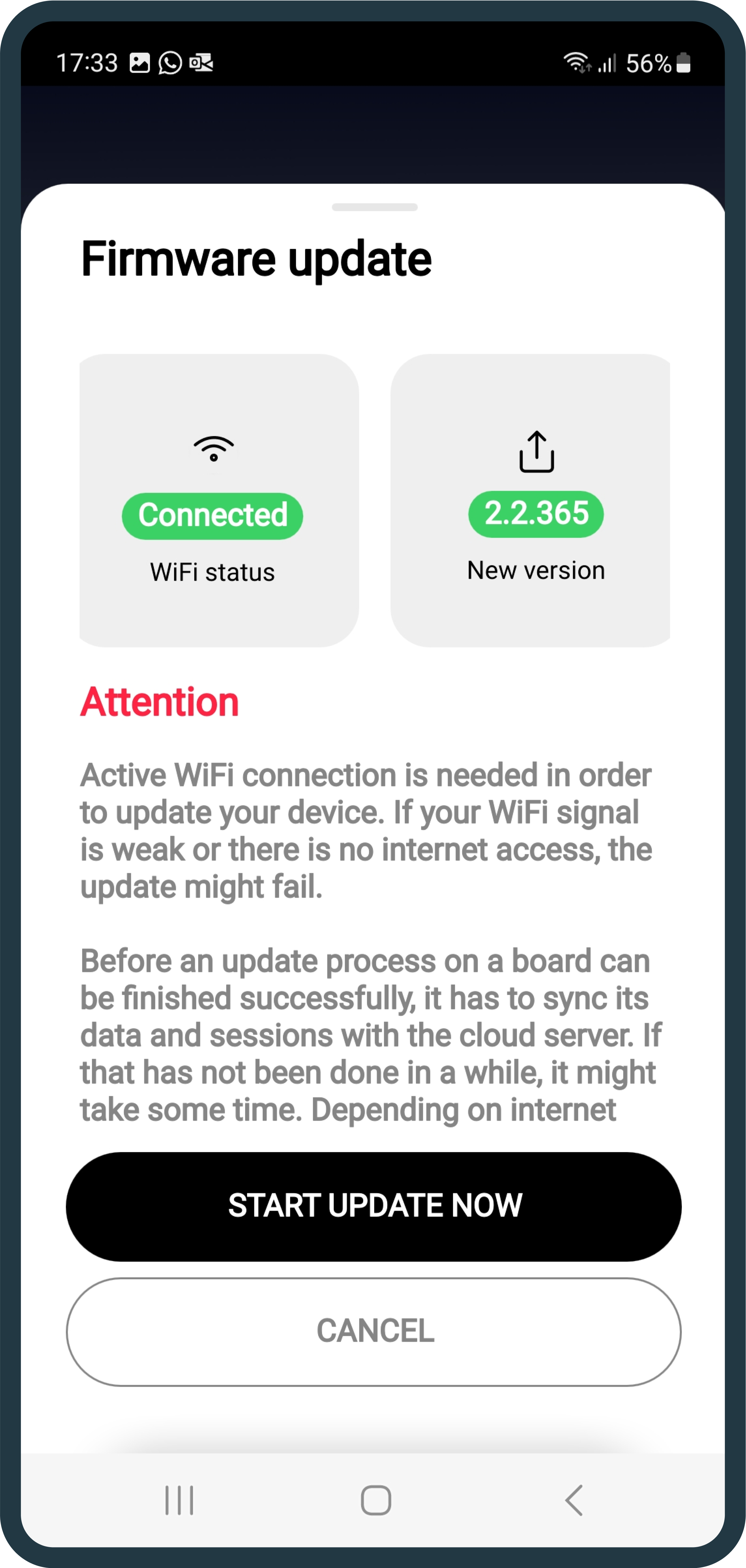
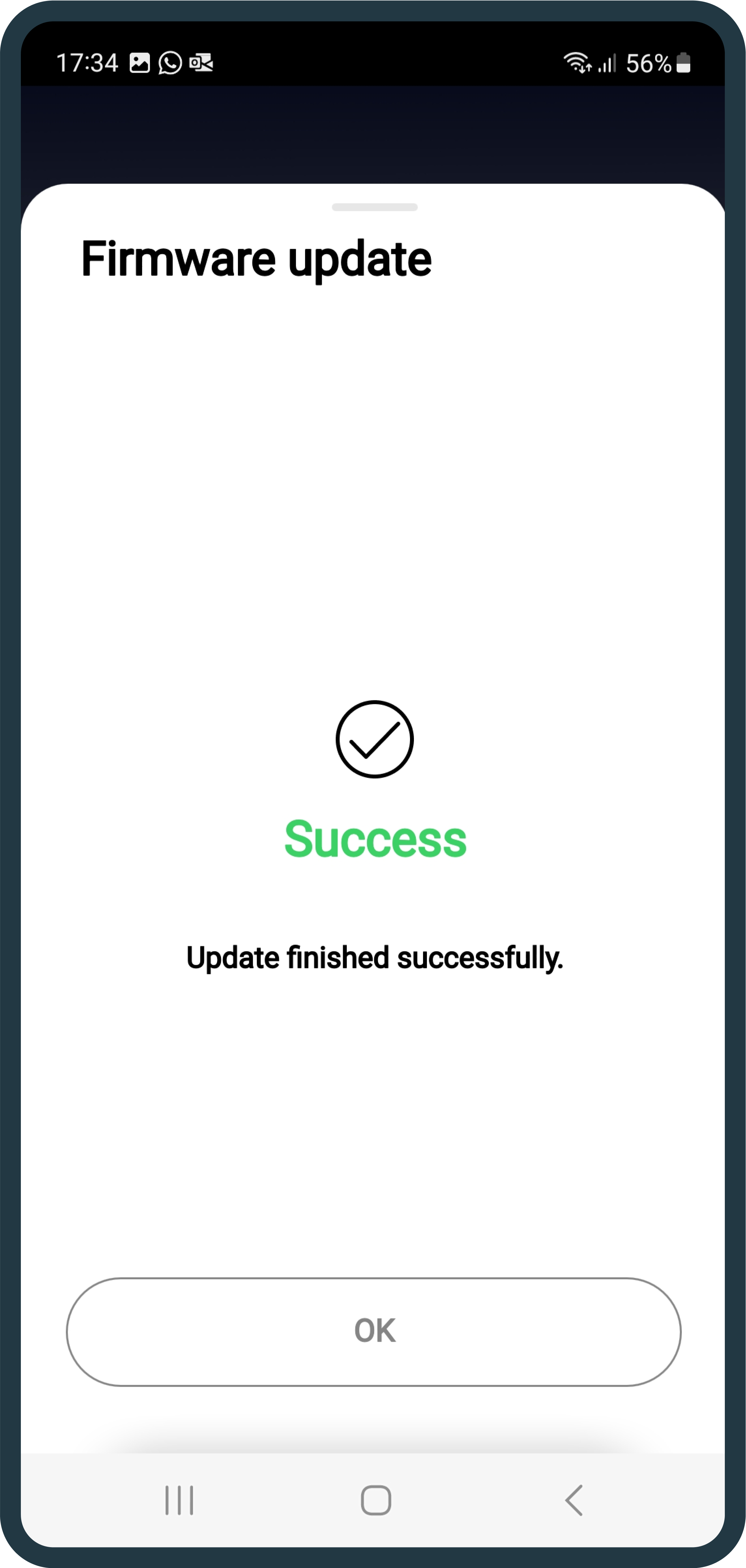
Now you’re all set!
This is also the last update, in which you will be required to manually update each component.
From this version on, updates will be downloaded and installed automatically once your board has been updated.
We are always eager to hear your thoughts and feedback, so feel free to reach out to us anytime at [email protected] or [email protected].
Configure
© Copyright 2023 | All rights reserved | SiFly